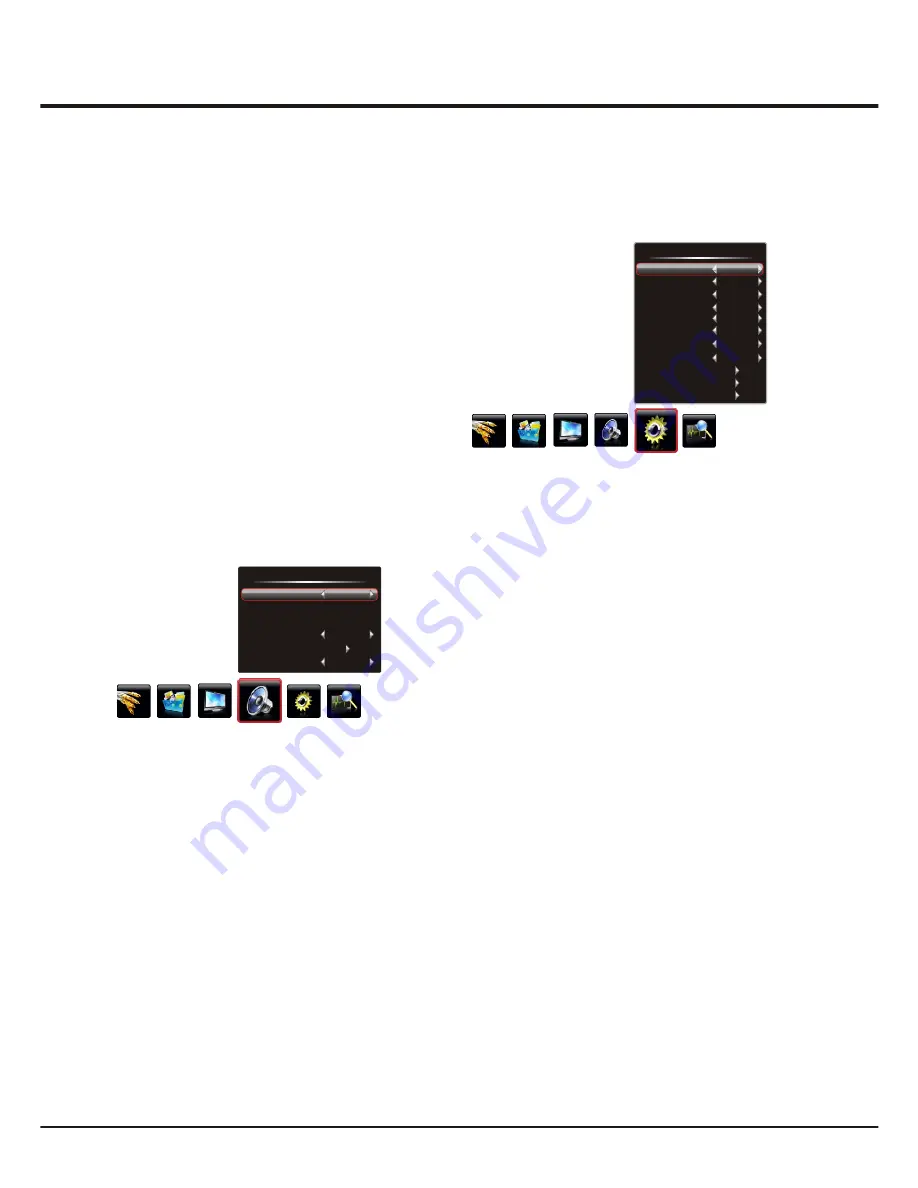
Advanced Functions
9
Adjusting the Sound
Display the menu by pressing the
Menu
button. Press
the left or right direction button to select the
Sound
icon
and press the
or down direction or
OK
button to display
up
the
Sound
menu. The
Sound
options are as below:
Sound Mode:
use the
direction or
OK
right
button
to
display the selectable options, then press the up or down
direction button to scroll
through the sound preset settings:
Stereo
,
Music
,
News
,
Movie
and
Personal
.
Balance
: use the
direction button to balance
left or right
the sound between the left and right speakers.
Smart Volume:
turns on this option to keep the same
sound level for all channels.
Scene:
use the
direction or
OK
right
button to display the
selectable options, then press the up or down direction
button to scroll
the scene preset setting:
DeskTop
,
through
HangUp
.
Sound EQ:
adjusts the audio frequency settings. Select
the
Sound EQ
option, then press the right direction or
OK
button to enter, then press the up or down direction button
to select an option and press the left or right direction
button to adjust.
Note
: If the
Sound EQ
is adjusted, the
Sound Mode
will
automatically switch to
Personal
.
:
Color Temp:
adjusts the color temperature of the picture.
Use the
direction or
OK
through
.
Natural Light
:
turns on this option to adjust the
brightness of the backlight according to the content of the
inputted signal automatically, so as to optimize the picture
quality and decrease the power consumption.
:
turns on this option to adjust the
contrast automatically.
Tint
adjusts the balance between the red and green
levels.
button to display the
selectable options, then press the up or down direction
button to scroll
the color settings:
Cool
for a
more blue palette of picture colors;
Normal
; and
Warm
for a more red palette of picture colors
Dynamic Contrast
right
Press
Menu
to return or
Exit
to close the menu.
Smart Switch
:
press the left or right direction button
to select a desired setting:
Switch
,
Display
and
Off
.
Switch:
if an equipment, e.g. a DVD player, has been
connected to the sockets on the TV set and turned on,
e.g. AV1 sockets, the TV set will switch to that signal
source automatically (AV1 for this example).
:
if an equipment, e.g. a DVD player, has been
Display
connected to the sockets on the TV set and turned on,
e.g. AV1 sockets, the TV set will display a prompt
message on the screen. You can select OK to switch to
that signal source (AV1 for this example) or Cancel to
ignore the prompt.
Off:
disables the Smart Switch function.
Note:
For HDMI source, the smart switch function is
available only when using a HDMI cable to connect the
equipment which turned on. And the smart switch function
is not available for AV2 source, because AV2 shares video
(Y/VIDEO) and audio sockets with YPBPR.
Function Settings
Display the menu by pressing the
Menu
button. Press the
left or right direction button to select the
Setting
icon
and press the up or down direction or
OK
button to display
the
Setting
menu.
The
Setting
options are as below:
Note:
Some options may be not available for certain
signal sources.
Note:
Tint is available to be adjusted only when the
system of the video signal is NTSC.
MTS:
left or right
Press
Menu
to return or
Exit
to close the menu.
use the
direction
available MTS settings:
Stereo
,
Mono
or
SAP
in TV mode.
button to select the
DNR (Dynamic Noise Reduction)
:
Improves the quality
of the picture in the case of poor reception. Press the left
or right direction button to toggle among
Middle
,
High,
Low
and
Off
.
Light Sensor:
press the left or right direction button to
select
On
or
Off
. When
On
is selected, the unit is in power
saving mode and can automatically adjust the backlight
according to the intensity of ambient light, the
Back Ligh
t
option in
Picture
menu is not adjustable, the
Natural Light
in
Picture
menu is automatically set to Off and not
adjustable. When
Off
is selected, the
Back Light
and
Natural Light
options in
Picture
menu will restore to the
user's setting.
Sound
Stereo
0
DeskTop
On
Mono
Sound Mode
Balance
Scene
Sound EQ
Smart Volume
MTS
Setting
DNR
Light Sensor
Smart Switch
Startup Setting
Language
Color System
Watch Time Limit
Time Setting
Restore to Default
Middle
Off
Off
Default
English
Auto
CC Mode
CC Option
CC OFF
CC1







































