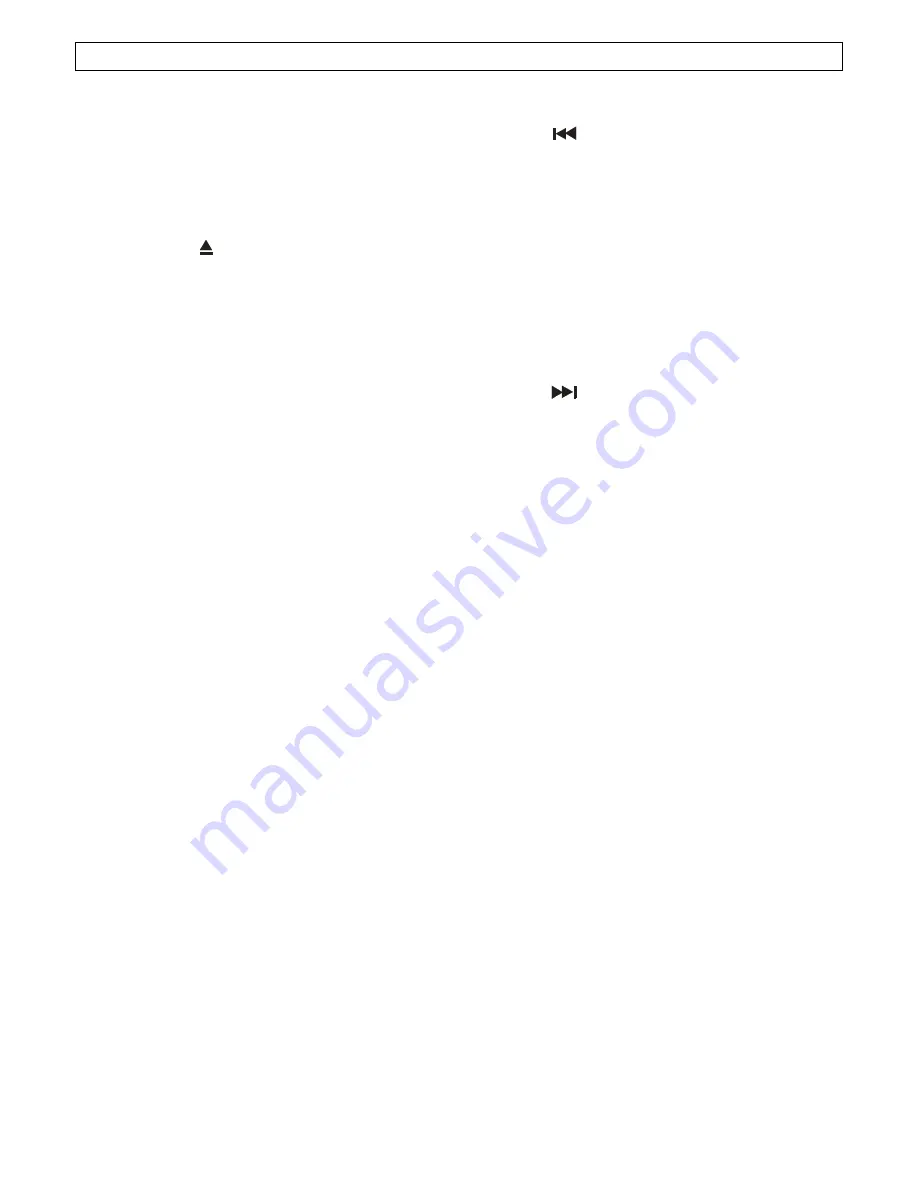
NAMES AND FUNCTIONS
Below is a description of the functions of the controls listed on Pages3 and 4.
CONTROL UNIT
(1) SHUTTLE (Shuttle Dial)
Use the dial to select the scanning direction and
speed. The disc is scanned in the forward direction
when the shuttle dial is turned clockwise from the
neutral position, in the reverse direction when the
shuttle dial in turned counterclockwise. The scanning
speed increases when the shuttle dial is turned faster.
(2) OPEN/CLOSE (Open/Close Button)
Press it to open and close the disc holder. The main
unit also includes OPEN/CLOSE buttons. The disc
holder cannot be opened during playback, so stop
playback before pressing the button.
(3) TIME (Time Button)
Press this button to switch the time display between
the elapsed time and remaining time.
The selected mode is indicated by the ELAPSED and
REMAIN indicator on the LCD.
(4) LCD
(5) SGL (Single Button)
Press it to switch the single and continuous play
modes. The SINGLE mode is indicated by the
SINGLE indicator on the LCD and continuous mode is
indicated by the CONTINU indicator on the LCD.
(6) PROGRAM (Program Button)
Press the PROGRAM button, the player will enter the
program mode and stop the CD playback.
(7) PROGRAM Indicator
The PROGRAM LED lights when program mode is set.
(8) LOOP Indicator
When the LOOP start point is set, the LED flashes.
When in LOOP mode, the LED lights.
(9) PITCH Indicator
When the indicator lights, the pitch adjustment is
enabled.
(10)Pitch Slider
Use the slider to adjust the CD pitch. Slide up to
decrease the pitch, down to increase the pitch.
(11)JOG (Jog Dial)
When the dial is turned during CD pause, the point at
which the sound is being produced mover by a
number of frames corresponding to the number of
clicks. Clockwise moves the point forward,
counterclockwise moves the point backward.
(12)B. SKIP
Use these buttons to go back to the beginning of the
current track or select a previous track for playing.
(13)CUE Indicator
When in CUE mode, the CUE indicator lights.
(14)CUE (Cue Button)
Press the CUE button during playback to return to the
position at which playback started.
(15)+10 (Track +10 Button)
Use the button to skip ahead 10 tracks.
(16)PLAY Indicator
The PLAY indicator lights during play mode.
(17)PLAY/PAUSE Button
Use the button to start playback. Press once to start
playback, once again to set the pause mode, and
once more to resume playback.
(18)F. SKIP
Use these buttons to skip to the next CD track.
(19)LOOP (Loop Button)
Press the LOOP button to set the loop start point,
press the LOOP button again to set the loop end point.
(20)PITCH - Button
The CD slows down while this button is pressed.
Release the button to return to the original BPM.
(21)PITCH + Button
The CD speeds up while this button is pressed.
Release the button to return to the original BPM.
(22)PITCH (Pitch Button)
Press PITCH button to switch on/off pitch.; hold the
PITCH button down for more than 0.6 sec to switch
pitch in +/-8% / +/-12% / +/-16%.
(23)CONTROL START SOCKETS
These sockets are to connect to a mixer using a
3.5mm jack plug to give remote start capability. When
the switch contacts are shorted the respective unit will
play, and similarly when the switch contacts are open
the player will be in pause mode.
(24)CONTROL CONNECTOR
Connect this connector to the REMOTE connector on
the main unit using the included control cord.
LCD
(25)
~(28)TRACK, MINUTE, SECOND and FRAME
Displays
These displays indicate information for the CD’s
current position and time.
(29) TIME BAR Indicator
These ten indicators provide a visual display of the
approximate position of the pickup within the current
track.
(30) CONTINU Indicator
When the indicator lights, the function will cause the
unit to play continuously.
(31) REMAIN Indicator
It indicates that the time shown on the display is the
remaining time of playing track.
(32) PITCH DISPLAY
It shows the BPM change range, the BPM changes
within a range of +/-8,+/-12,+/-16%.






























