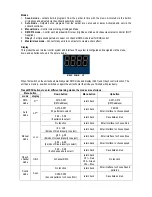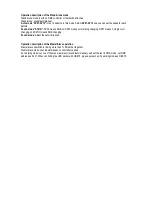Auto mode:
Has 12 patterns in this mode, AP01-AP12 and you can set the speed for each pattern chase.
Manual mode:
For colour mixing you can set the intensity of the Red, Blue and Green. You can also set the strobe
speed manually.
Sound mode:
You can select the 4 sound modes, SP03 means RGB On/Off, SP02 means color mixing changing,
SP01 means RGB changing, and SP00 means 7-single color changing.
Foot switch mode
:
You can connect the footswitch unit (in any working mode) after entering footswitch mode.
Footswitch “BLACKOUT”:
Press the
“BLACKOUT”
pedal to turn off all LEDs in parbar lights and the LED Display
will show OFF. Press
“BLACKOUT”
again to return to the last scene before turn off all LEDs.
Footswitch “HOLD”:
Press the
“HOLD”
pedal to hold the data and display. The LED display will show „HOLD‟.
Press
“HOLD”
pedal again to return to the last scene before hold.
Footswitch “SOUNDON”:
Press the
“SOUNDON”
pedal to enter sound mode and to select four different sound
types. You can also press the “MENU” button and use the “Up” button to select the four different sound types using
the main controller when the parbar is working in
Foot switch mode
.The LED display on parbar will show
“Soun”
.
Press
“SOUNDON”
pedal to enter sound mode and to choose from four different sound modes. You can also select
the four different sound kinds by pressing the „MENU‟ button and using the „UP‟ button to choose the sound kind.
On the main controller press the “MENU” button and use the “Up” button to select the “SOUNDON” button on the foot
controller to choose different patterns. The LED display on parbar will show “SOUN”.
Footswitch “PRESET”:
Press
“PRESET”
pedal to system reset. The LED display on parbar will show “APON”
Now use the controller on the parbar, press “Menu” and “Up” to enter AUTO mode, “Color” choosing mode and
SOUND mode.
You can use “PRESET” of the footswitch to select RGB->R->G->B->RG->GB->RB->RGB-> AP01-> AP02-> AP03->
AP04-> AP05-> AP06-> AP07-> AP08-> AP09-> AP10-> AP11-> AP12-> ALL (run all APO1-AP12 patterns one by
one).
PLEASE NOTE -
During operation, if there is no press on the button or controller button within 5 seconds, the Blue
LED display will turn off but will still display a small dot on the bottom right hand corner. If you press again, it will show
the last item displayed on the display. When the LED parbar is connected to the DMX 512 controller or another LED
parbar, the Blue LED DMX indicator flashes. When you connect two LED parbars as master/slave, the first slave‟s
blue dot on display flashes.
The Flashing blue LED indicates that a DMX signal is present or you are connected to another parbar.