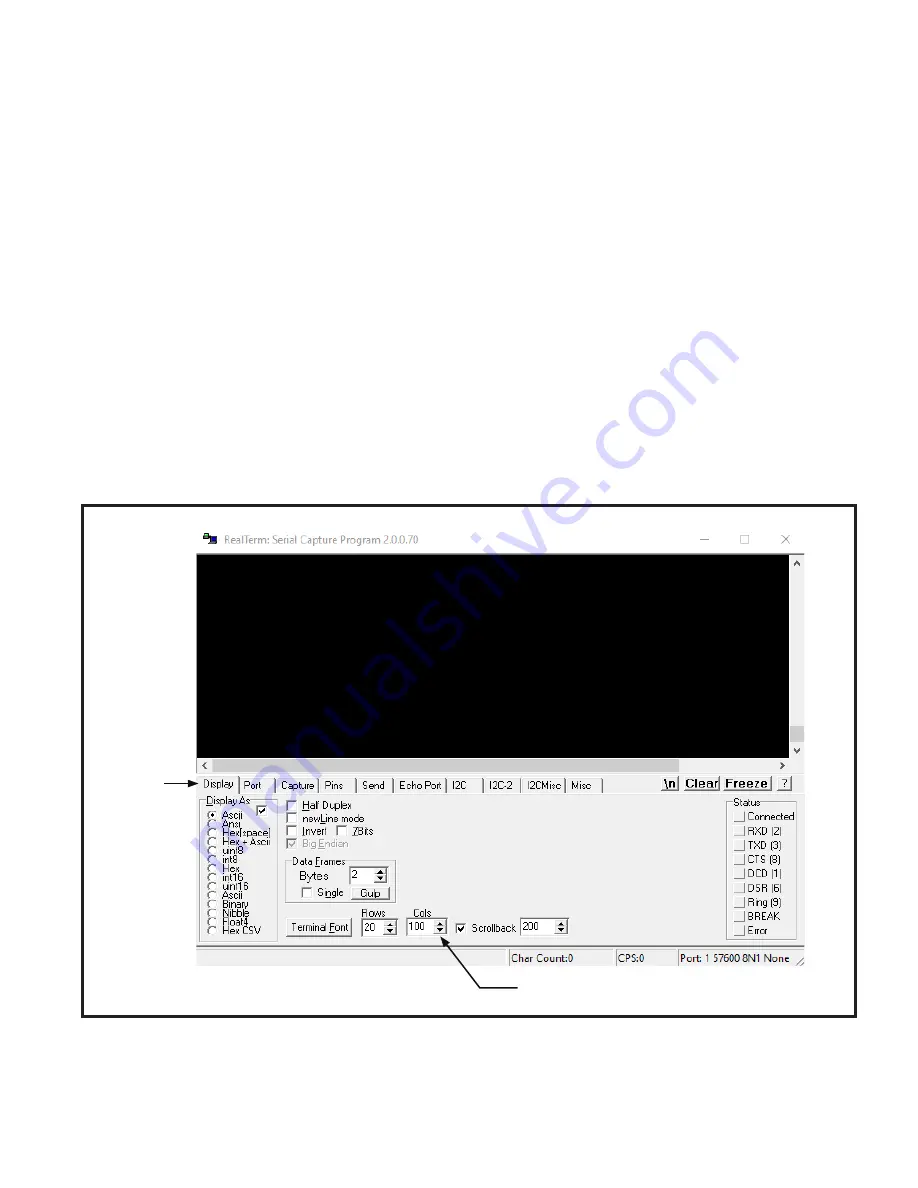
LRWMANUAL 0321
KAM CONTROLS, INC.
19
4 K A M L R W O P E R AT I O N R E A LT E R M
REALTERM SOFTWARE CONFIGURATION
FIG. 4-1
RealTerm software is used for calibration, debugging and configuration of the LRW. To download RealTerm, go to
https://www.kam.com/documentation/ and download the file "Realterm Software" from the "Software" section. Once
downloaded, unzip the file, double-click on the executable file (.exe) and follow on-screen instructions to install.
1.
If you haven't already done so, connect the RS232 cable to the LRW board as shown on page 12 of this
manual. To access the boards, unscrew the cover from the Explosion Proof electronics enclosure, unscrew the
LCD Display plate and carefully unplug the LCD connector.
2.
Connect the other end of RS232 cable to the serial port of your computer. An RS232 cable for connecting your PC
to the LRW has been supplied with the LRW as well as a USB adaptor in case your computer does not have an
RS232 serial port.
3.
Open RealTerm software. A window will open as shown in FIG. 4-1.
4.
The window will automatically default to the "Display" tab. Click on the up arrow beneath the "Cols" window until
the number reaches 120. Do not attempt to type the number in as this will result in an error message. If you
receive the error message you must close RealTerm and reopen.
Display
tab
Click until value reaches "120"
















































