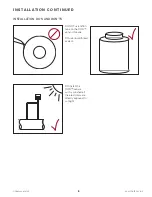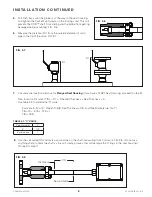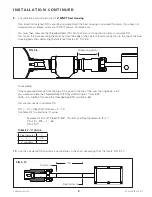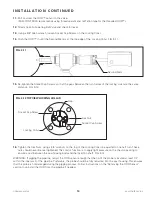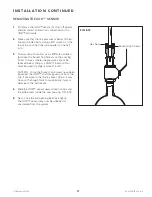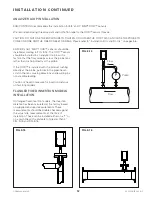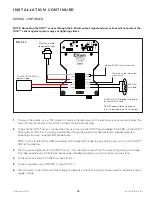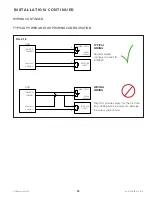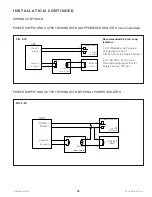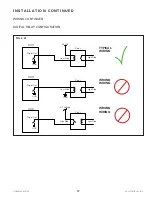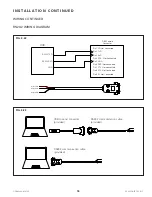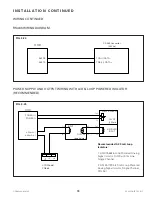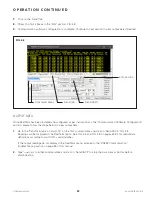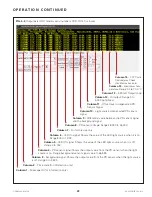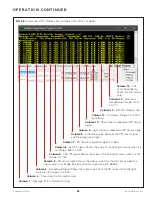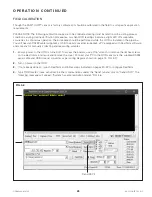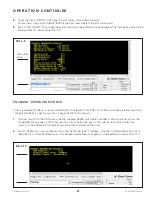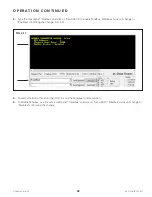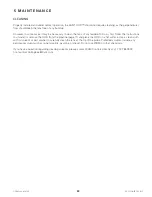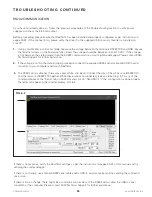20
OODMANUAL 0720
KAM CONTROLS, INC.
RealTerm software is used for calibration and troubleshooting of the KAM OOD. RealTerm is available as a free
download.
To download RealTerm, go to http://sourceforge.net/projects/RealTerm/ and click on the download button.
Follow on-screen instructions to install RealTerm. Once done, follow instructions below to configure the software.
NOTE: Please remember to turn off power to the OOD before accessing the boards and connecting or disconnecting
any cables or wires. Turn on power to the unit once done.
NOTE: To access the boards, use a 7/16" wrench to remove the (6) hex screws on the explosion proof electronics
enclosure and remove the cover.
1.
An RS232 cable for connecting your PC to the OOD has been supplied with the OOD as well as a USB to serial
converter in case your computer does not have an RS232 serial port. If you haven't already done so, connect the
RS232 cable to the OOD Terminals as shown on page 18, FIG. 3-22
2.
Connect the other end of the RS232 cable to the serial port of your computer as shown on page 18, FIG. 3-23.
3.
Open RealTerm software. A window will open as shown in FIG. 4-1.
4.
The window will automatically default to the "Display" tab. Click on the up arrow beneath the "Cols" window until
the number reaches 120. Do not attempt to type the number in as this will result in an error message. If you
receive the error message, you must close RealTerm and reopen.
4 O P E R AT I O N
COMMUNICATION SOFTWARE CONFIGURATION
FIG. 4-1
Click until number
equals 120
Display tab