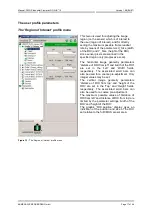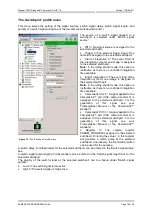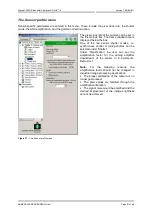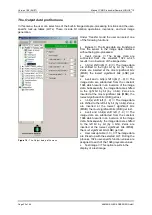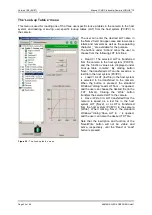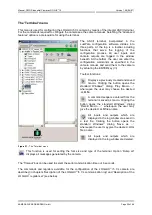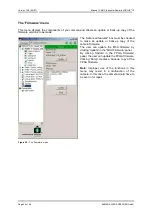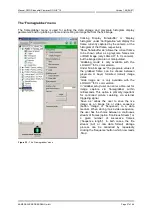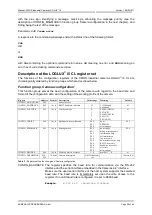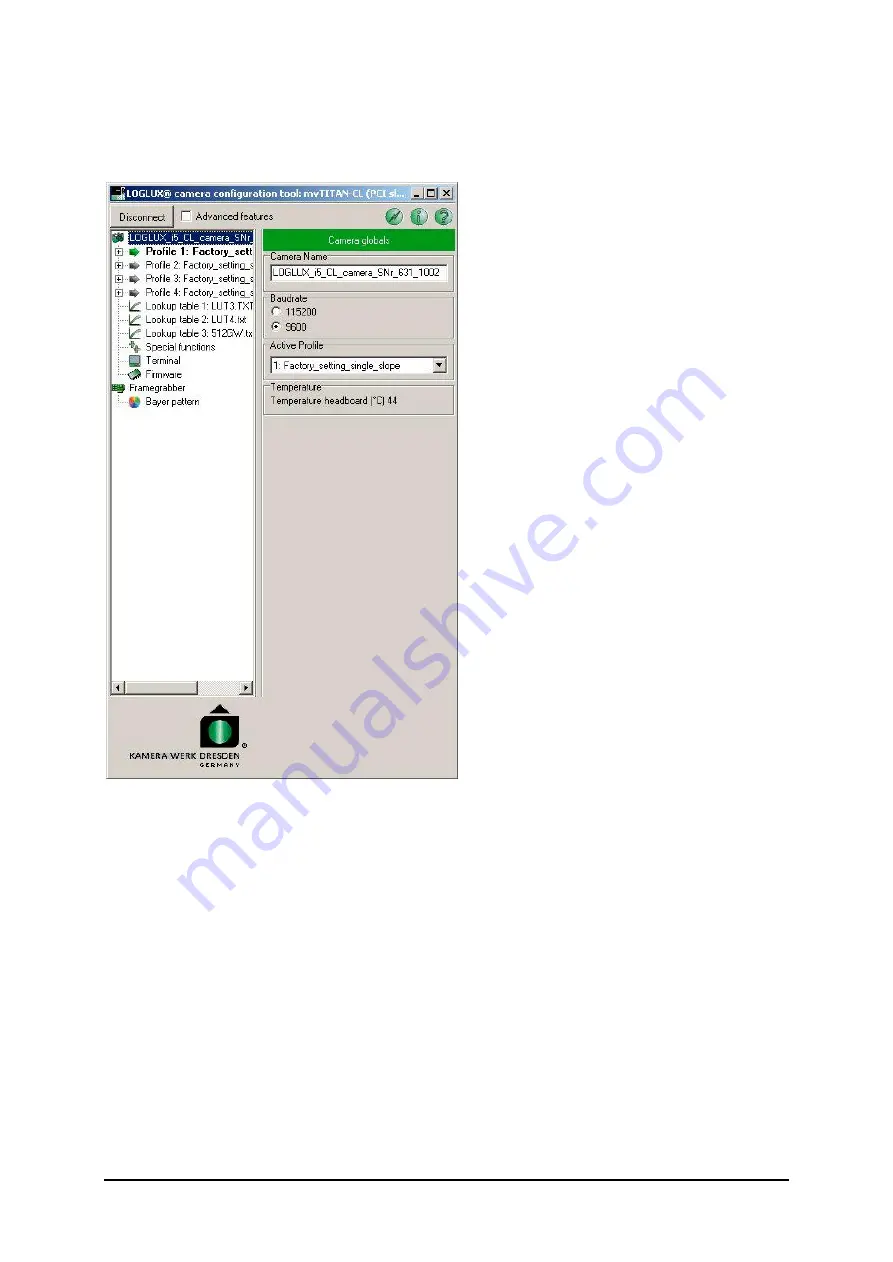
Version 1.08 (04/07)
Manual: CMOS Industrial Camera LOGLUX
i5
Page 14 of 46
KAMERA WERK DRESDEN GmbH
The configuration menu
The configuration window is subdivided into four panels.
At the top of the window is a 'Disconnect'
button which is used to return to the IP
hardware scan. When the button is clicked, all
settings of the currently used camera are
stored. To the right of the button is an option
field
'Advanced
features'
which
allows
additional configuration tools to be used, e.g.
the built-in terminal program; it should be
selected by experienced users only. The
symbol buttons on the right side may be used
to call up program information ('i') and online
help ('?'); the snapshot button (flash symbol)
serves to dump the live image window as a
PNG graphics file in the installation directory of
the program.
The left side displays the tree structure of the
parameters of the selected LOGLUX
i5 CL
camera
and
the
IP
hardware
used
(framegrabber or FireWire
ports). The
parameter branches can be opened ([+]) and
closed ([-]) by clicking the tree nodes with the
left mouse key. The selected parameter
branches are highlighted in a color or bold.
After the selection of a parameter branch in the
left half of the window (green arrow), the
contents of the branch will be displayed in the
right half of the window. All parameter settings
are made here, with menus, selection fields,
shifting bars (mouse etc. operation) or input
fields (keyboard entries) being available for the
purpose. The function of the
selected
parameter branch is displayed in the green
heading block.
At the bottom of the window, to the right of the
KWD logo, is a status indicator window for
relevant
output functions
which
is
not
permanently visible.
Figure 10 :
The configuration menu