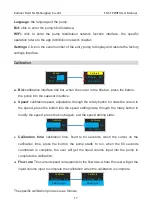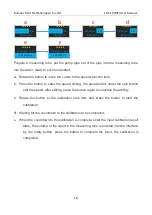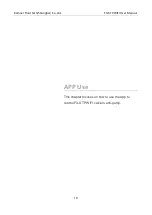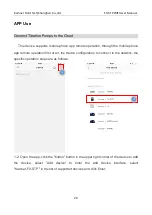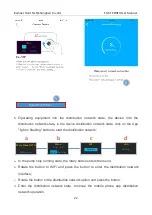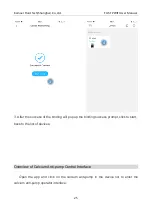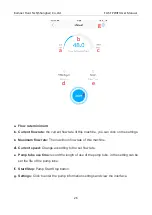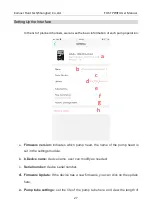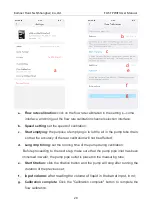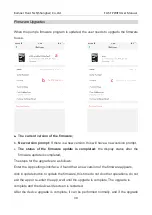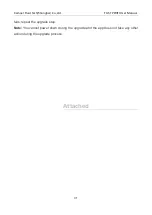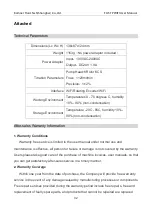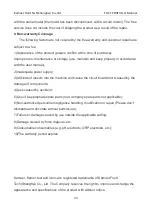Reviews:
No comments
Related manuals for FX-STP

WH-ADC0309J3E5
Brand: Panasonic Pages: 224

132
Brand: Zoeller Pages: 10

WL900
Brand: WaterLogic Pages: 29

INVERTER S
Brand: Tebas Pages: 14

Ai1 Series
Brand: Xylem Pages: 92

LOWARA e-SV Series
Brand: Xylem Pages: 48

YLPA 0115SE
Brand: York Pages: 90

HPM.Z
Brand: Kospel Pages: 40

Johnson Pump CombiProLine OH3
Brand: SPX FLOW Pages: 67

Goulds CentriPro M05411
Brand: Xylem Pages: 68

MX.500
Brand: Mixtron Pages: 44

BDP Series
Brand: Astral Pool Pages: 35
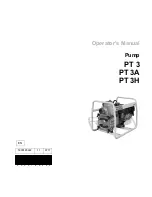
PT 3H
Brand: Wacker Neuson Pages: 64

CAM-20XB
Brand: Econo Pages: 27

Masterflex L/S 7569-00
Brand: Cole Parmer Pages: 8

E-Flo SP
Brand: Graco Pages: 46

DSE-5 THRU DSE-120
Brand: A.O. Smith Pages: 24

M 3..7-O
Brand: clage Pages: 148