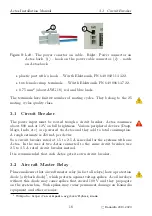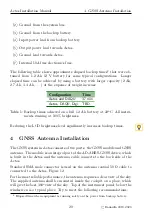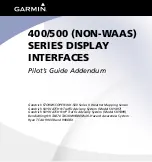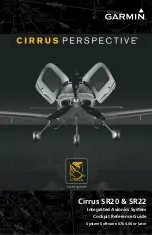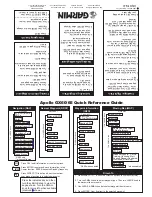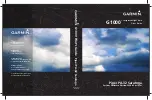Aetos Installation Manual
7.4
USB Cable As Tethering
(a)
Initial window
(b)
Network list
(c)
Success
Figure 22:
WiFi connection sequence example.
7.4
USB Cable As Tethering
Standard USB cable can be also used to connect a smart phone and Aetos.
When
tethering
is enabled on the phone and the phone has Internet connec-
tion, then Aetos is connected to the Internet as well.
Please check your mobile phone documentation on how to enable the tethering
mode. Usually, the procedure is as follows:
1. Connect Aetos and smart phone with a USB cable.
2. On the smart phone, select the settings icon.
3. Then select the connections item.
4. Search for the mobile hotspot and tethering option.
5. Enable the USB tethering option.
No actions are required on the Aetos side.
8
The CAN Bus
Aetos has two CAN bus ports. The CAN bus is the main communication bus
between Kanardia devices. The CAN bus is a very robust vehicle bus. The
communication is message based and connected devices communicate without
the host computer. See
https://en.wikipedia.org/wiki/CAN_bus
for more
details about the bus.
32
©
Kanardia
2019–2020