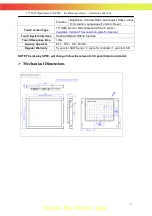15" LCD Open frame SAW TM
(
the Water-proof type
)
User Guide (Rev2.0)
- 2 -
Table of Contents
Chapter 1
Introduction
1.1 Product Description ...................................................................................................................................3
1.2 Precautions .................................................................................................................................................3
1.3 About the Product ......................................................................................................................................3
Chapter 2
Installation and Setup
2.1 Unpacking Your Touchmonitor ..................................................................................................................4
2.2 Product Overview ......................................................................................................................................5
2.3 Attaching the L-bracket …………………………………………………………………………...……..5
2.4 VESA Mounting Interface………………………………………………………………………………..6
2.5 Interface Connection .................................................................................................................................7
2.6 Installing the Driver Software and Calibration ....................................................................................8
2.6.1 Installing the Driver Software ....................................................................................................8
2.6.2 Calibration........................................................................................................................................9
Chapter 3
Operation
3.1 About Touchmonitor Adjustments ...........................................................................................................11
3.1.1 Rear Panel Controls .......................................................................................................................11
3.2 Controls and Adjustment .........................................................................................................................12
3.2.1 On Screen Display (OSD) Menu Functions ..................................................................................12
3.2.2 Power Management System ...........................................................................................................12
Chapter 4
Troubleshooting
Solutions to Common Problems ....................................................................................................................13
Appendix A
Native Resolution ..........................................................................................................................................14
Appendix B
Touchmonitor Safety .....................................................................................................................................15
Care and Handling of Your Touchmonitor ....................................................................................................15
Appendix C
Specification .................................................................................................................................................16
Mechanical Dimensions ...............................................................................................................................17
Typical Application
...............................................................................................................................… 18
How to contact us
……………………………………………………………………………..…….19