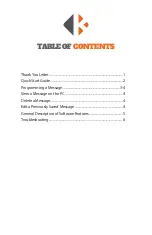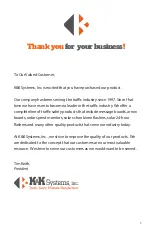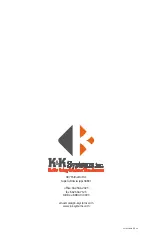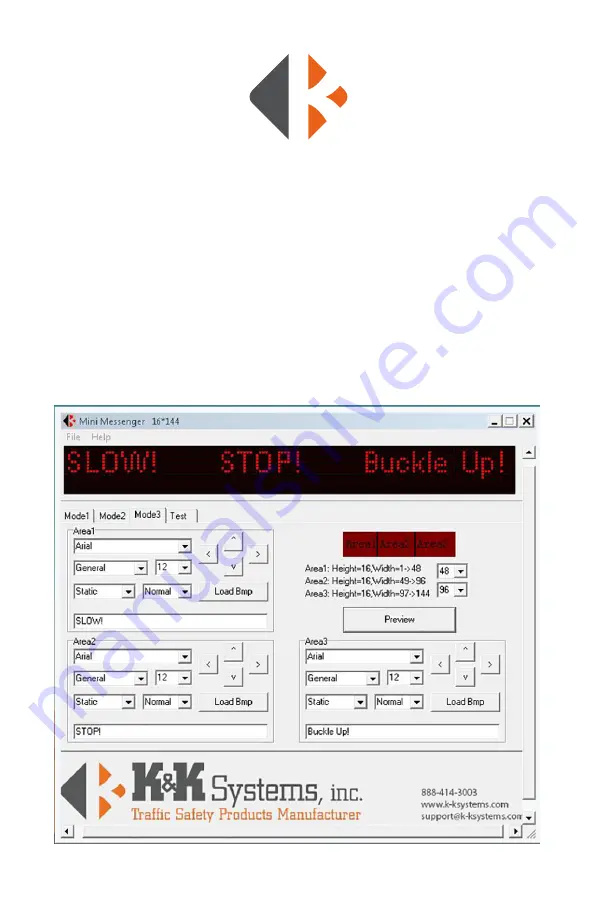
5
GENERAL
DESCRIPTION
OF
FEATURES
MODE 1:
Lets you display one message with one effect.
MODE 2:
Splits the LED Sign into two sections and lets you display two messages at the
same time with different effects.
MODE 3:
Splits the LED Sign into three sections and lets you display three messages at
the same time with different effects.
TEST:
For K&K Systems’ use. You will not use this feature.
ARROW KEYS:
Use to center text in the display area. You can move the text left, right,
up, or down.
Summary of Contents for Mini Messenger
Page 1: ......