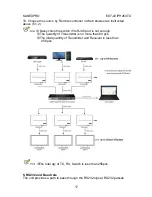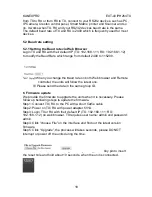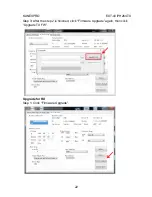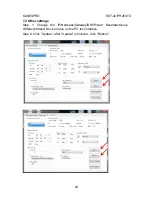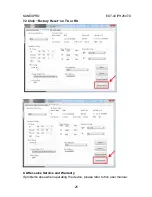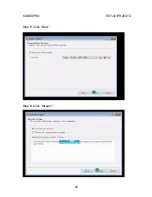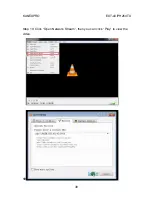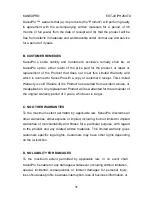KANEXPRO
EXT-AVIPH264TX
18
from TX to RX or from RX to TX, connect to your RS232 devices, such as PC,
IP Camera, Creston control panel, Smart Matrix, printer and Scanner and so
on. It works when TX, RX and your RS232 devices baud rate is the same.
The default baud rate of TX and RX is 2400 which is frequently used for most
devices.
5.2 Baud rate setting
5.2.1 Setting the Baud rate via Web Browser
Login TX and RX with their default IP (TX: 192.168.1.11; RX: 192.168.1.12)
to modify the Baud Rate which range from default 2400 to 115200.
※
When you change the Baud rate on both Web browser and Remote
controller, the units will follow the latest one.
※
Please send the data in the same group ID.
6. Firmware update
We provide the firmware to upgrade the units when it is necessary. Please
follow up bellowing steps to update the firmware.
Step1: Connect TX / RX to the PC with a short Cat5e cable
Step2: Power on TX/ RX with power adapter 5V1A.
Step3: Login TX or RX with their default IP (TX: 192.168.1.11; RX:
192.168.1.12) on web browser, TX requires user name: admin and password:
admin
Step4: Click “choose File” on the interface and find out the latest version
firmware
Step5: Click “Upgrade”, the process will takes seconds, please DO NOT
interrupt or power off the units during the time.
One key recovery to default setting
It is available to recover the setting to factory setting, use a tiny pin to insert
the reset hole and hold about 10 seconds, when the unit is connected.
Summary of Contents for EXT-AVIPH264TX
Page 10: ...KANEXPRO EXT AVIPH264TX 10 3 3 Panel Drawing Transmitter Receiver...
Page 21: ...KANEXPRO EXT AVIPH264TX 21 Step 2 Click Upgrade Encoder FW first...
Page 23: ...KANEXPRO EXT AVIPH264TX 23 Step 2 Click Upgrade Rx FW...
Page 28: ...KANEXPRO EXT AVIPH264TX 28 Step 6 Click Next Step 7 Choose RTP MPEC Transport Stream or UDP...
Page 29: ...KANEXPRO EXT AVIPH264TX 29 Step 8 Click Next Step 9 Click Stream...