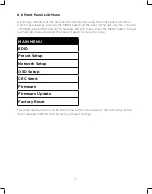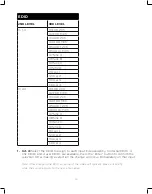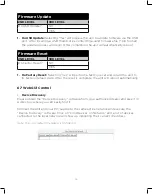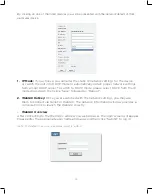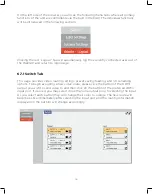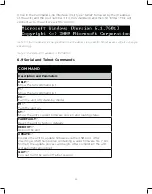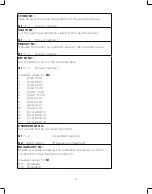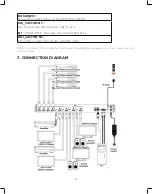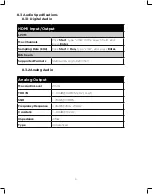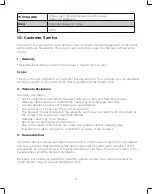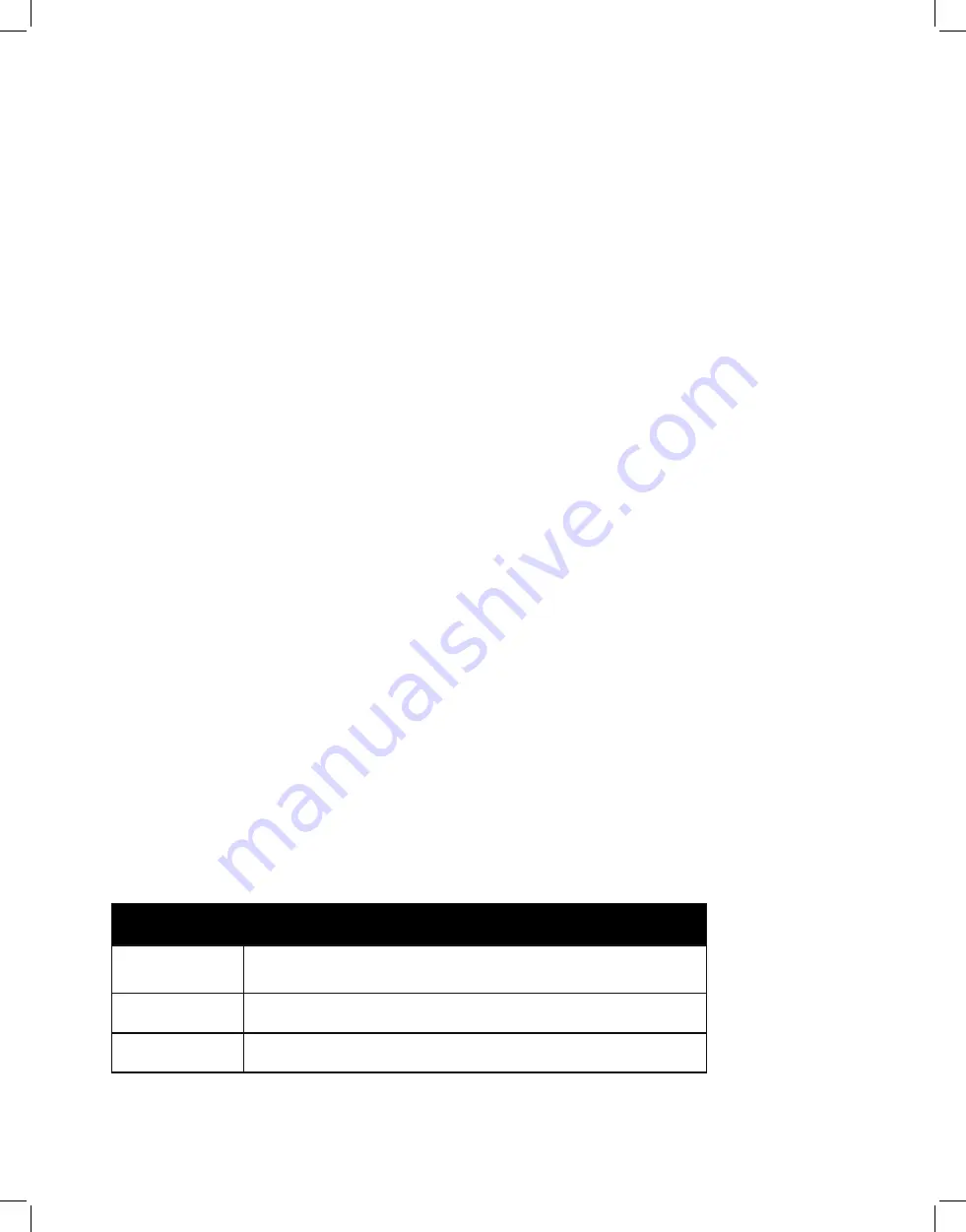
22
1. Power:
Press this switch to toggle the unit’s power between ON and OFF (standby mode).
Note: While in standby mode the unit’s WebGUI, Telnet and RS-232 controls are still active.
2. Web User Setting:
This section provides a way to change the user name and
password for the Administrator account. Click on “Save” to confirm and activate any
changes made to these settings.
Note: The default username and password is “admin”.
3. Web Login Timeout (Minute):
Select the length of time to wait before logging the
user out of the WebGUI due to inactivity. The available range is from 5 to 60 minutes.
4. Network:
The unit’s IP mode may be switched between Static IP or DHCP. In Static IP
mode the IP, netmask and gateway addresses may be manually set. When in DHCP
mode, the unit will attempt to connect to a local DHCP server and obtain IP, netmask
and gateway addresses automatically. Press “Save” after making any changes to the
IP configuration or mode.
Note: The unit’s default IP address is 192.168.1.50. If the IP address is changed then the IP
address required for WebGUI/Telnet access will also change accordingly.
1. Reset to Default:
To reset the unit’s routing selections to the default settings, click
the “Routing Reset” button. To reset the unit to its factory default state press the
“Fadefault” button. After the reset is complete, the unit will reboot automatically.
2. Firmware Upgrade:
To update the unit’s firmware, click the “Choose File” button to
open the file selection window and then select the firmware update file (*.bin format)
located on your local PC. After selecting the file, click the “Upgrade” button to begin
the firmware update process. After the upgrade is complete, the unit will reboot
automatically.
6.8 Telnet Control
Before attempting to use Telnet control, please ensure that both the unit and the PC are
connected to the same active networks.
To Access the Command Line Interface (CLI)
Windows 7
Click
Start
, type “cmd” in the search field, and
press
Enter.
Windows XP
Click
Start > Run,
type “cmd”, and press
Enter.
Mac OS X
Click
Go > Applications > Utilities > Terminal.
Summary of Contents for HDMX44A-18G
Page 35: ...35 ...