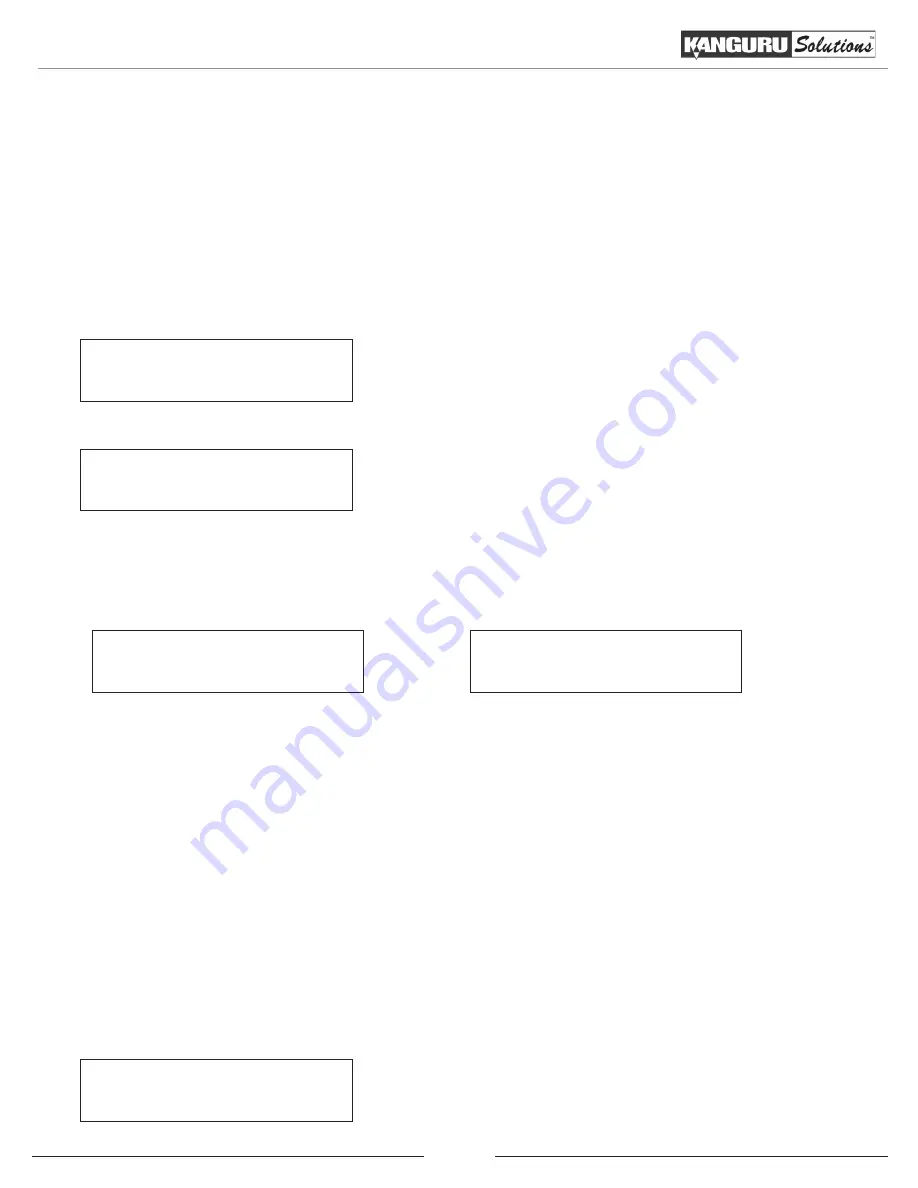
14
3.4 Copy
The Copy function will guide you through making CD/DVD/BD copies.
3.4.1 Making disc to disc copies
The Copy process will copy your master disc onto a single or multiple blank discs simultaneously. Due
to its simultaneous nature, a master disc in good condition and lower recording speeds are recommended
for better quality duplications.
Counter :
No Counter
Kanguru Solutions
1. Copy
From the Main Menu, press the UP or DOWN button
1.
to navigate to
Copy
. Press the ENT button to enter the
Copy menu.
You will see the
2.
Counter
screen. For more information
on the Counter, see section
3.2.2 Setting a Job Counter
,
p.11.
Once you have set the Counter, any trays that do not contain discs in them will automatically be ejected.
You will see the following
Preparation
screens:
Preparing...
Waiting for Master
Preparing...
Waiting for Blanks
Insert your Master disc into the Reader drive and blank discs into the Writer drives.
3.
Note:
For a disc-to-disc copy, the master disc can be inserted in any of the disc drives. The Reader
is normally the 1st drive at the top of the tower. You can switch which drive is used as the Reader by
changing the Select Source setting. For more information, see section
3.10 Select Source
, p.30.
After you’ve loaded the drives with discs, close the trays and allow 5 - 10 seconds for the system to detect
them. If either of the preparation screens are displayed for more than 2 minutes after you have inserted
your discs, please check the quality of the discs.
Once all the discs have been recognized, you will see the
Confirmation
screen.
Preparing :
7 Discs Detected : Go?
Note:
The “7” indicates that there are seven discs recognized
by the Writers. The actual quantity may be different depending
on the number of discs you have inserted.
Copy




