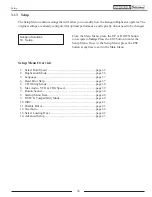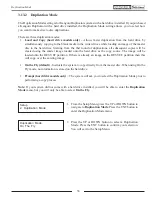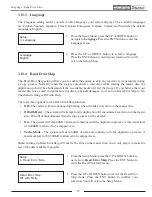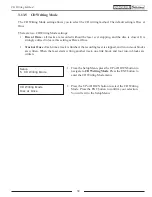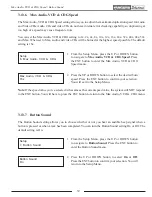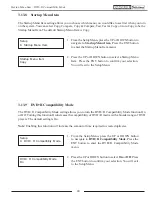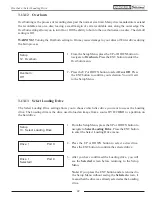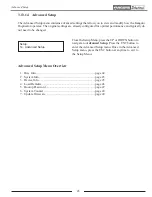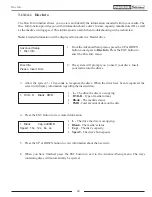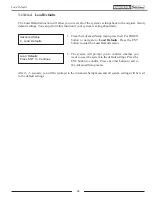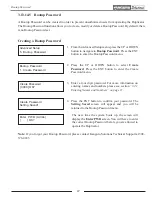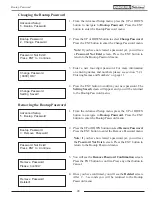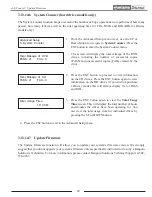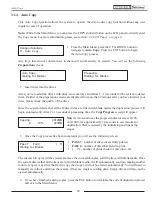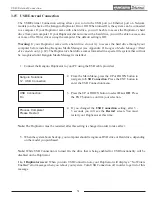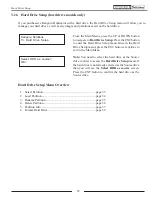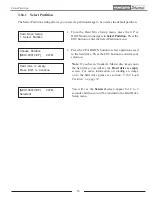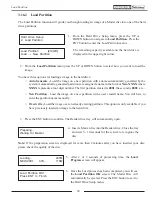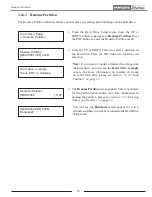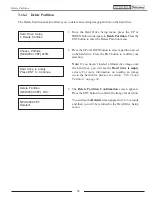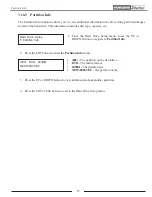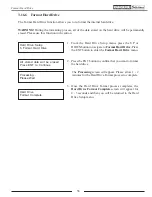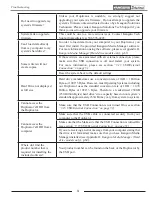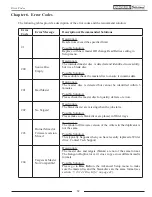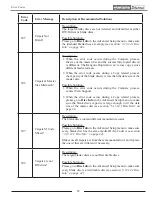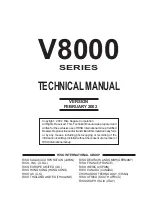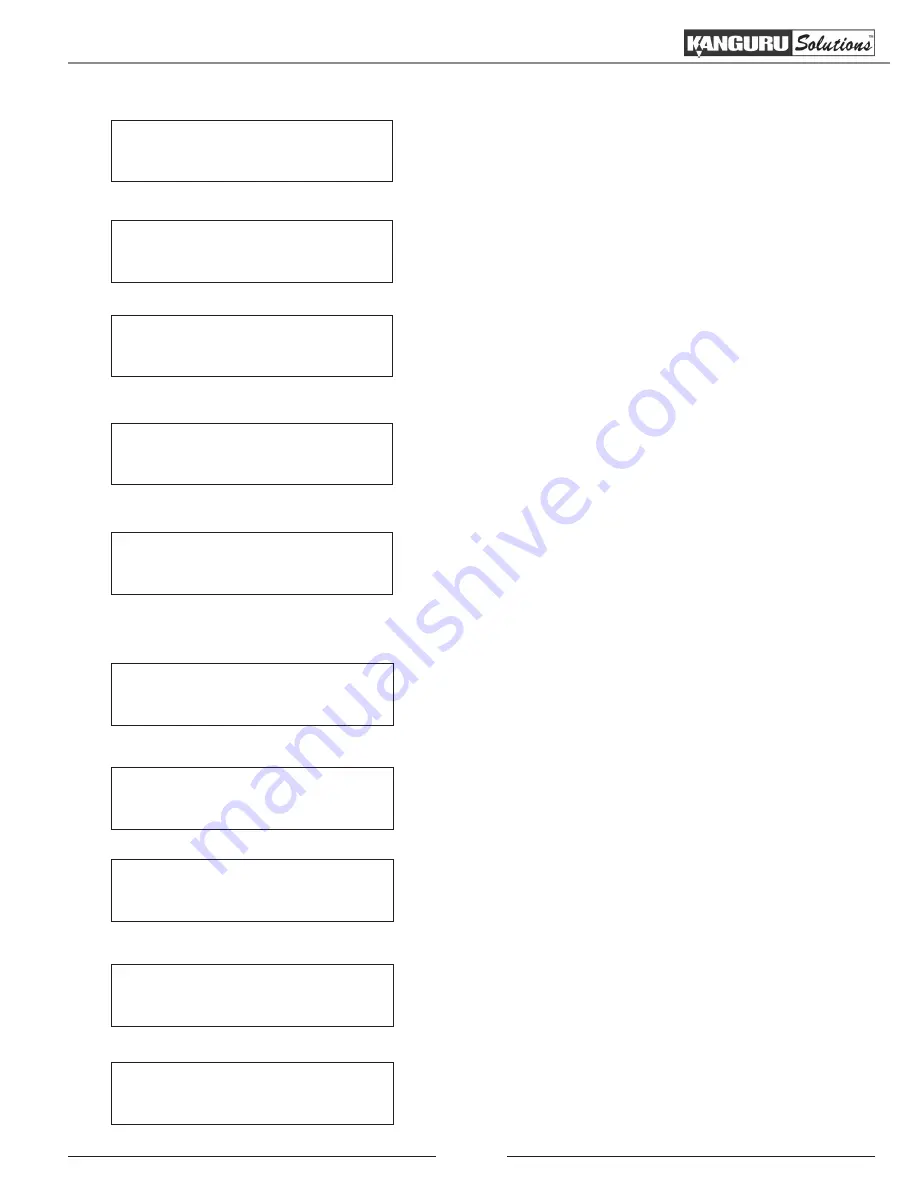
48
Changing the Bootup Password
Advanced Setup
5. Bootup Password
Bootup Password
2. Change Password
Password Not Exist!
Press ENT to Continue
Change Password
[ 0000 ] OK?
Change Password
Setting Saved!
1. From the Advanced Setup menu, press the UP or DOWN
button to navigate to
Bootup Password
. Press the ENT
button to enter the Bootup Password
menu.
2. Press the UP or DOWN button to select
Change Password
.
Press the ENT button to enter the Change Password
menu.
Note:
If you have not created a password yet, you will see
a
Password Not Exist
screen. Press the ENT button to
return to the Bootup Password menu.
3. Enter a new four digit password. For more information
on entering names and numbers please see section “3.2.1
Entering Names and Numbers” on page 11.
4. Press the ENT button to confirm your new password. The
Setting Saved
screen will appear and you will be returned
to the Bootup Password menu.
Removing the Bootup Password
Advanced Setup
5. Bootup Password
Bootup Password
3. Remove Password
1. From the Advanced Setup menu, press the UP or DOWN
button to navigate to
Bootup Password
. Press the ENT
button to enter the Bootup Password
menu.
2. Press the UP or DOWN button to select
Remove Password
.
Press the ENT button to enter the Remove Password
menu.
Note:
If you have not created a password yet, you will see
the
Password Not Exist
screen. Press the ENT button to
return to the Bootup Password menu.
3. You will see the
Remove Password Confirmation
screen.
Press the ENT button to confirm. Press any other button to
Cancel.
4. Once you have confirmed, you will see the
Deleted
screen.
After 2 - 3 seconds you will be returned to the Bootup
Password menu.
Password Not Exist!
Press ENT to Continue
Remove Password
Please Confirm?
Remove Password
Deleted!
Bootup Password