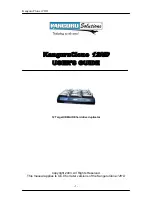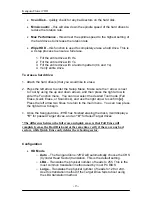KanguruClone
12HD
- 15 -
CHAPTER
5 F.A.Qs
FAQs
Q1. Do all Target drives have to be the same capacity? Same Brand?
A1. If you select “DISK COPY” or “BRIEF COPY “, the target hard disks must
have the same capacity as source hard disk. The hard disk brand is not
important but capacity must be identical.
Q2.
Can I clone a smaller capacity Source drive to larger capacity Target?
A2. Yes, use the “RESIZE COPY“ function to clone a smaller capacity Source to
larger capacity Targets. However, targets must all be the same size. i.e. you can
clone a 20GB Master to 12, 100GB Targets using RESIZE COPY.
Q3.
Can I clone to Targets of various brands simultaneously?
A3. Yes, the machine is able to clone hard disks of different brands.
Q4.
Can drives with different RPM speeds be cloned together?
A4. Yes, the machine will adjust to hard disks with different RPMs.
Q5.
Do the Diagnostic features check the Source HDD or the Targets?
A5. The Diagnostic features will check the Target hard drives.
Q6. How does the duplicator handle multiple partitions on the Master
drive?
A6. The machine will auto-detect how many partitions in the source hard disk and
then copy it, but you are unable to select a partition to copy.
Q7. How does the duplicator handle multiple partitions of varying formats
on the Master drive?
A7. The machine will analyze the File System of the Master hard disk before it
begins cloning.
Q8. Can the duplicator clone file systems such s UNIX and OS/2?
A8. Yes, use the “DISK COPY” function to copy any file system.
Q9.
Can the duplicator de-frag a partition?
No, this must be done directly by the operating system of your PC.
Q10. What purpose does increasing the boot time with the “Power On
Wait” function server?
A10. The increased boot time feature is useful when using old hard disks. Older
hard disks may need more time to initiate the disk before cloning.