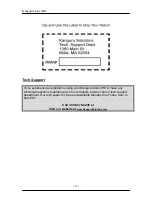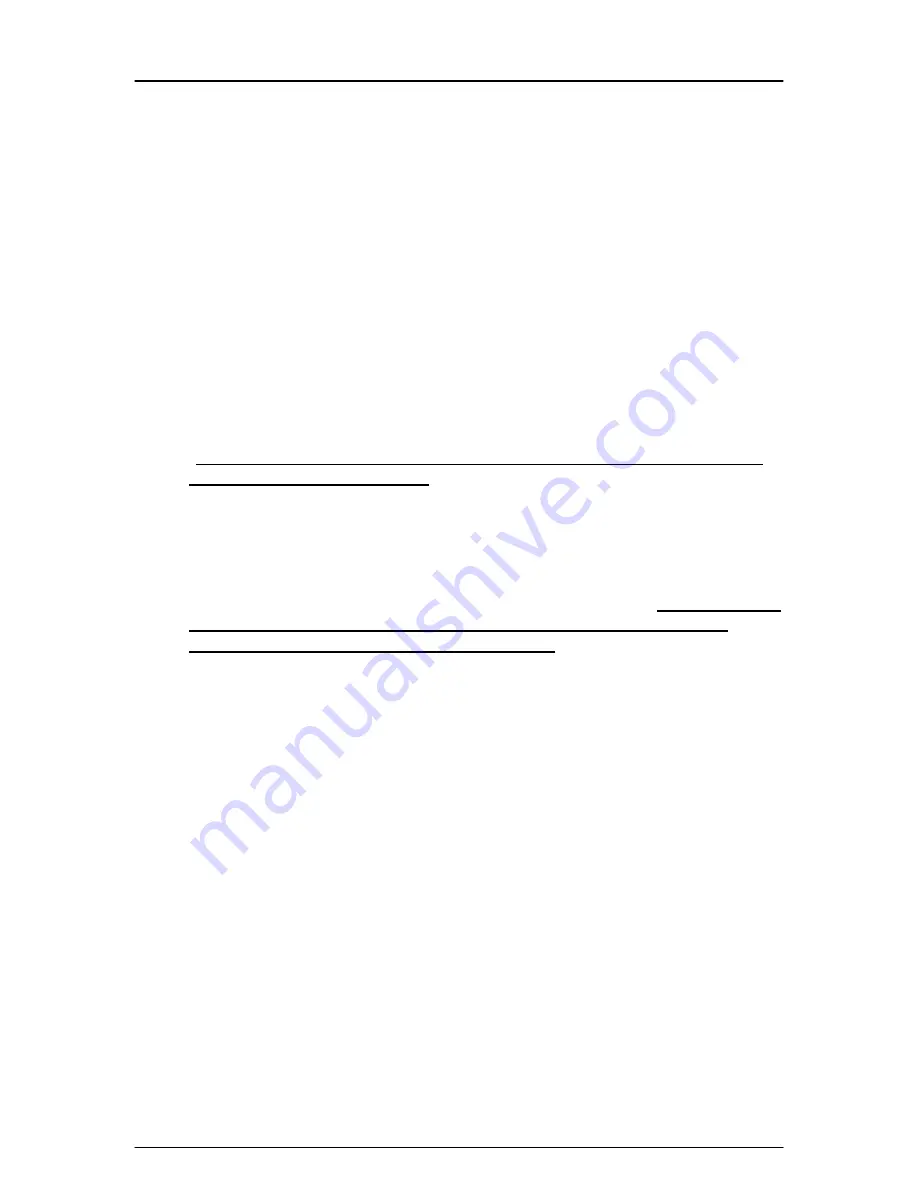
KanguruClone
4HD
- 9 -
CHAPTER 3
Cloning
Using your Kanguru
Clone 4HD
The
KanguruClone 4HD
can clone hard drives in one of three modes:
•
Disk Copy
– this mode clones hard drives sector by sector from the
Master to the Target(s), and supports all OS formats. This mode is the
slowest of the three, but the safest.
Disk Copy is the default mode.
•
Brief Copy
– this mode clones only the sectors with information and will
skip the blank sectors (including information hidden in sub channels). This
mode is the fastest but will only support the following formats:
DOS®,
WIN98®, WIN2K®, WINNT®, WINXP®, LINUX® (EXT1, EXT2, EXT3).
*
Kanguru Solutions strongly recommends using Master and Target
drives of the same capacity.
•
Resize Copy
– this mode is used to clone Master and Target drives with
different capacities. This mode only copies the sectors with information
and skips the blank sectors. This mode is faster than Disk Copy, but
slower than Brief copy because it needs a little time to calculate the
capacity difference between the Master and Target drives.
*You can only
use two different capacities of Master and Target drives. E.g. a
Master of 60GB and Target drives of 20GB.
•
Area Copy
– this mode allows you to copy a defined area of the Master
hard drive. You must define the beginning and ending sectors before
using this function.
•
Ratio Copy
- this mode allows you to copy a defined percentage of the
Master hard drive. You must define the beginning and ending percentages
before using this function.
To begin cloning:
1. Connect the Master and Target drives (all drives must be jumpered to Master
or Cable select)
2. Power on the Kanguru
Clone 4HD.
3. By default the Kanguru
Clone 4HD
is set to Copy (Disk Copy). If this is the
desired operation, press the right arrow to begin.