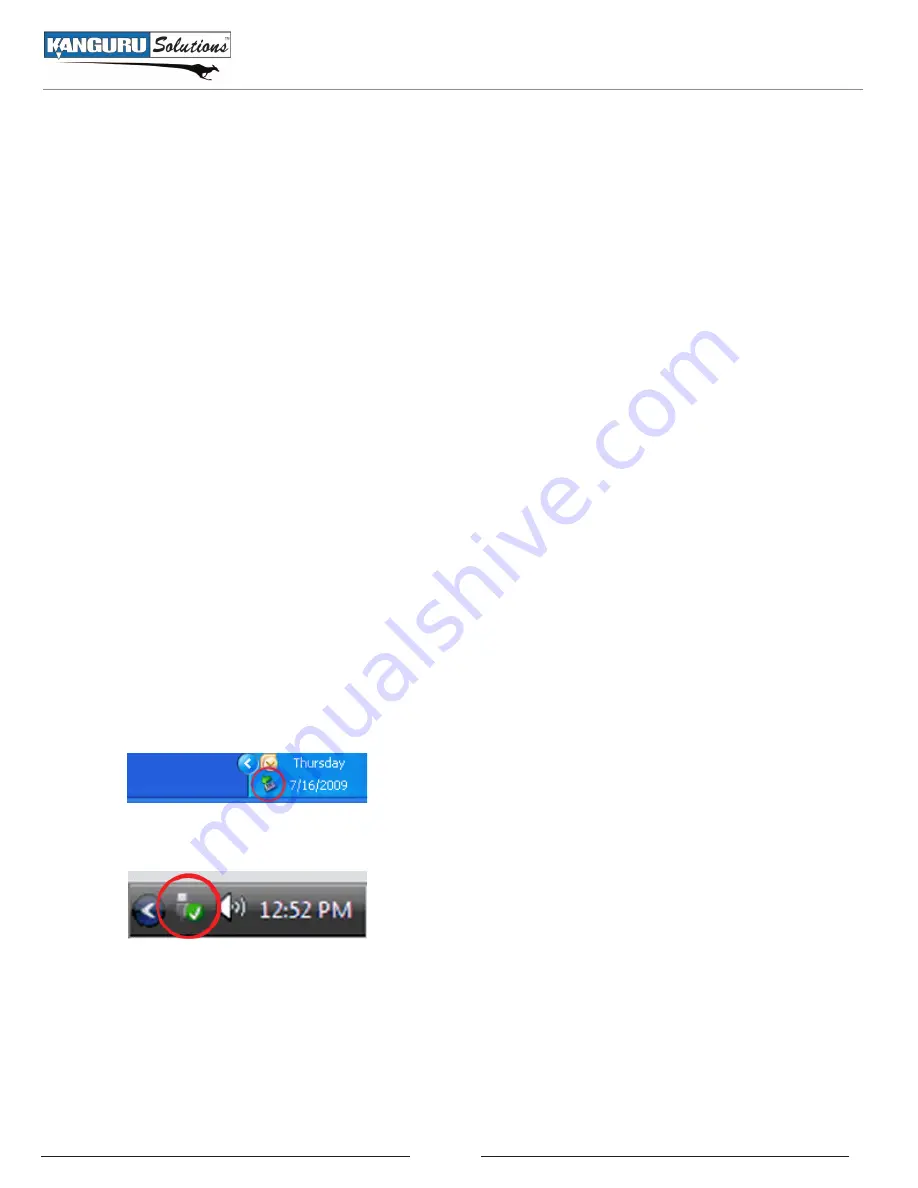
7
Formatting the Kanguru Flash Blu3
The Kanguru Flash Blu3 is preformatted with FAT32 file system. FAT32 is compatible with both PCs
and Macintosh computers. The drive can also support NTFS formatting.
Warning!
Formatting your drive will erase all your data stored on the drive! Be sure to back up any
important files before formatting.
If you want to reformat the drive:
1. Double-Click on
My Computer
2. Right-Click on the drive you want to format
3. Choose
Format
from the menu
4. Choose the file system you want to format it with
5. Enter a Volume Label (optional)
6. Click
Start
Removing the Kanguru Flash Blu3
Before attempting to remove the Flash Blu3 from your computer, make sure that no data is being
transferred to or from the device and that no programs are accessing data on the device. The easiest way
to determine that no data is being transferred to or from the device is to check that the LED indicator on
the end of the Flash Blu3 is not blinking.
Be sure to follow these safe removal procedures. Failure to do so may result in data corruption.
1. Click on the
Safely Remove Hardware icon
in the taskbar.
Windows XP
Windows Vista and Windows 7
2. Select the
Flash Blu3
from the popup menu.
3. A message will appear informing you that it is safe to remove the device.
If you receive a message that the device cannot be removed, close any programs or windows that may be
accessing the device and then try to safely remove it again. Make sure that your device is safely removed
from your computer system before disconnecting it. Be sure to follow safe removal procedures to avoid
losing data or crashing your operating system.
Windows Operation





























