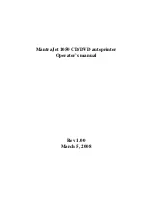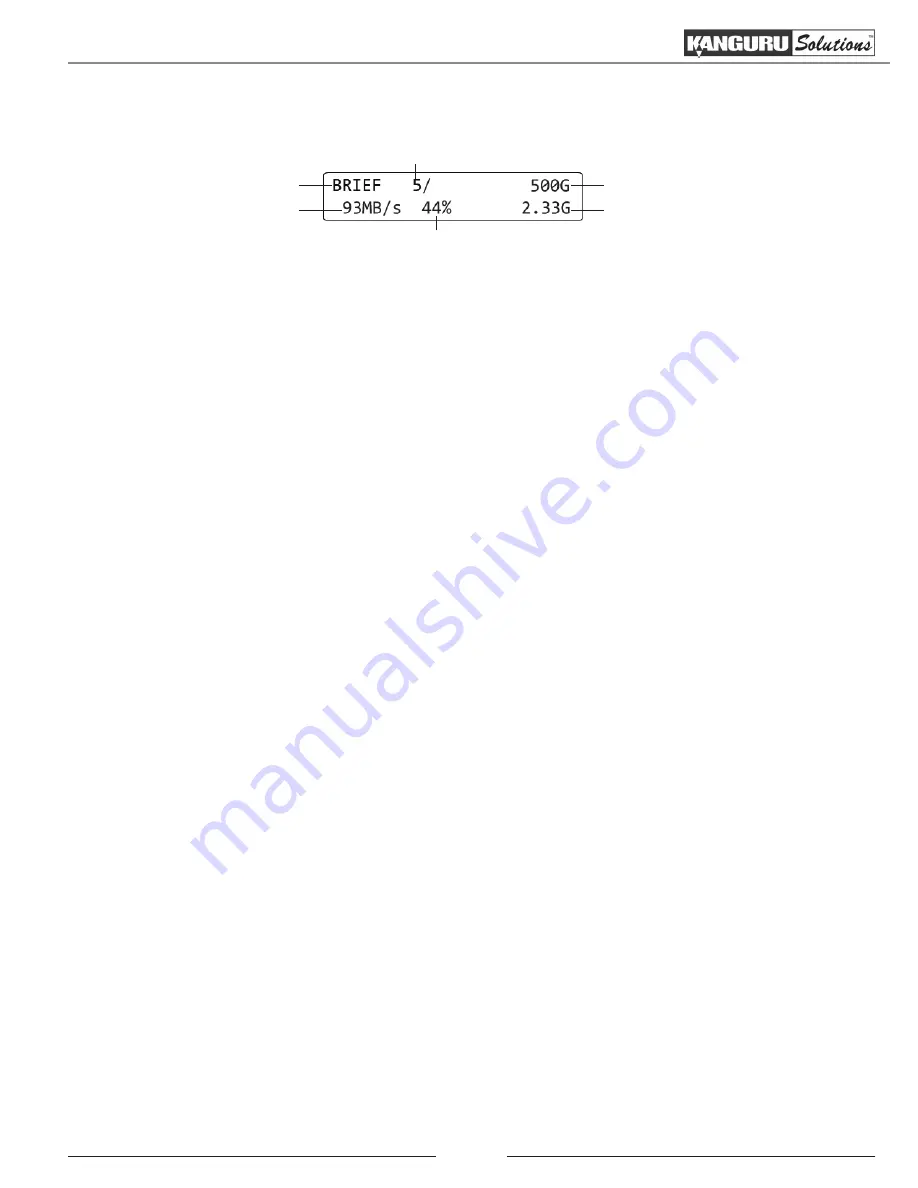
17
3. Once all connected disks have been detected and initialized, the duplication process begins.
During duplication the screen will display the following information:
Copy mode
Transfer rate
# of targets
% completed
Size of Source data
Data copied
WARNING!
Do not remove any drives while they are in use. You can tell if a drive is in use if the
green LED next to it is blinking. Wait for a solid green or red LED before removing a drive. If you
want to interrupt the current process,
tap
the ‘RUN’ or ‘SET’ button.
4. Once the copy process is completed the screen will either provide you with a “Target All
Success” message or, if for any reason a drive was not duplicated successfully, an error code.
For more information on the meaning of the error codes, please see chapter 9. Error Code List
on page 39.
Drives that completed successfully will have a solid green LED displayed next to it, indicating
that there are no errors on that drive. Drives that failed the duplication process will have a solid
red LED next to it.
5.
Tap
the ‘SET’ button to return to the Main menu.
Note:
The duplicator will keep a running count of the number of passed and failed drives until
you change copy modes.
Duplicating From a Master Hard Drive