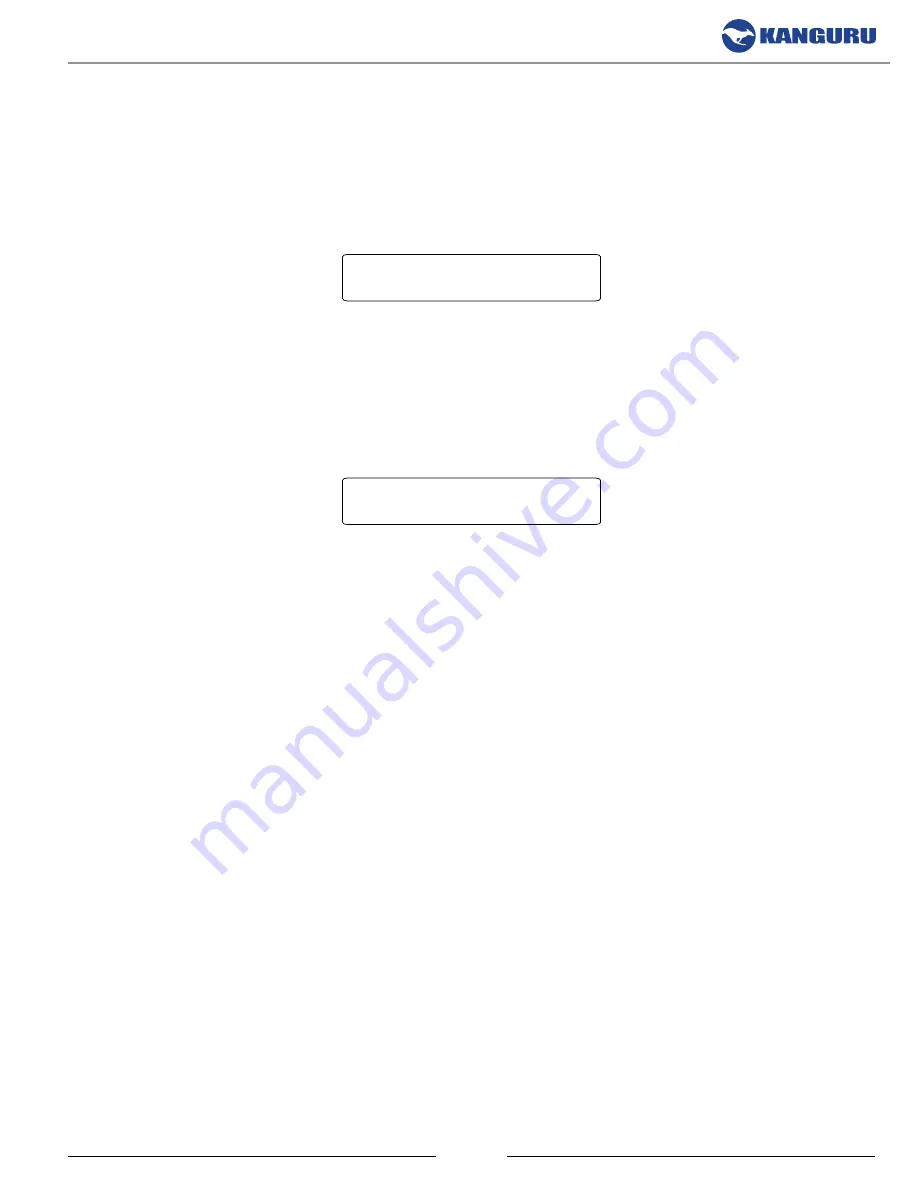
26
4.18 burn In
The BURN IN function allows the system to perform a Copy, Compare, Verify or Erase function
continuously to stress test for endurance, reliability and stability.
To perform a continuous Burn In test:
1. From the Setup menu, press the
UP
or
DoWN
button to navigate to the BURN IN option.
[SETUP ]
>[ ] BURN IN
2. The BURN IN option is disabled by default. Press the
ENT
to enable Burn In functionality.
3. Press the
UP
or
DoWN
button to configure the BURN IN COUNT. The BURN IN COUNT
can be set to: 5, 10, 15, 20, 50 or MX. This will tell the duplicator how many times it should
repeat the Burn In test. If set to MX, the Burn In test will run continuously until you manually
stop it.
[SETUP ]
>[MX] BURN IN COUNT
4. Press the
ESC
button to confirm your selection and return to the Setup menu.
5. From the Setup menu, press the
ESC
button to return to the Main menu.
6. Press the
UP
or
DoWN
button to navigate to the mode that you want to test.
7. Press the
ENT
button to begin the Burn In test.
8. Once the operation has completed the screen will display the total execution time and the
operation count. Once this information has been displayed for a few seconds the operation will
start again automatically. This will be repeated until the BURN IN COUNT value configured in
step 3 has been reached.
Note:
If the BURN IN COUNT was configured as MX, the Burn In test will run continuously
until you manually stop it by pressing the
ESC
button.
9. You can stop the Burn In test by pressing the
ESC
button at any time during operation. This will
automatically disable the Burn In function and the duplicator will return to normal functionality.
Burn In























