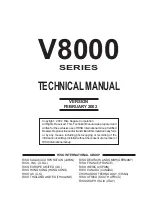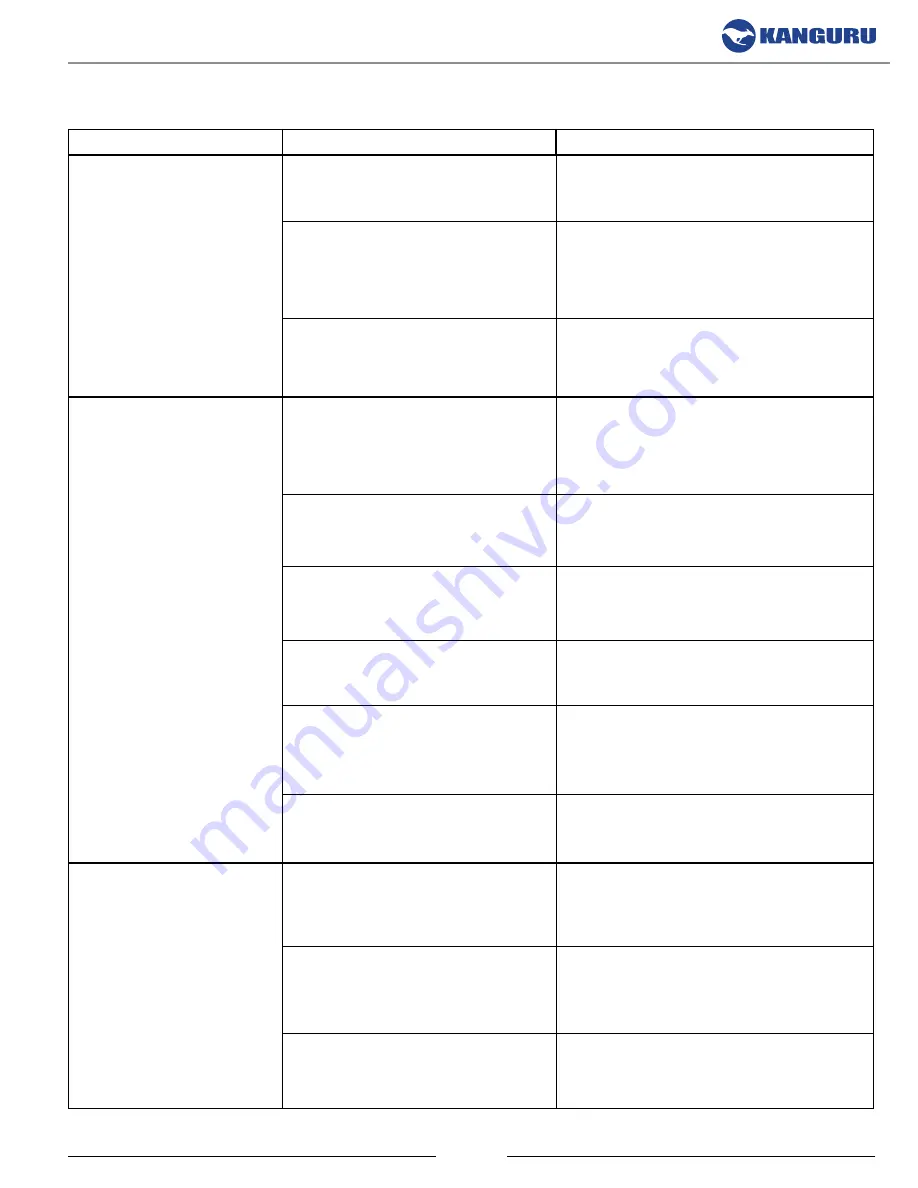
29
7. TroUbLEShooTING
Problem
Possible Cause
Solution
The Kanguru Clone
will not start or there is
no display on the LCD
screen.
The power cable is damaged or
not connected securely.
Make sure that the power cable is not
damaged and is not loose.
The voltage of the outlet the
Kanguru Clone is plugged into
does not match the Kanguru
Clone.
Make sure that the voltage of the outlet
matches the voltage of the Kanguru
Clone.
The system power button is in
the Off position.
Make sure that the power button is
pressed all the way in.
The Kanguru Clone
cannot make copies of a
Master hard drive.
The hard drive is not connected
or was not detected by the
Kanguru Clone.
Make sure that all connected hard
drives have been successfully detected
by the Kanguru Clone.
The connection between the
Kanguru Clone to the Master
drive is not secure.
Make sure that the Master drives is
inserted in Source bay correctly and
that the bay door is completely closed.
The hard drive jumpers are not
set in the correct position.
Make sure that all the hard drive
jumpers are set to the Master or Cable
Select position.
The hard drive may be faulty.
Make sure that the Master hard drive is
not broken and does not have errors.
The hard drive’s file system is
not supported by Brief Copy or
Resize Copy.
When executing a Brief Copy or
Resize Copy, make sure that the file
system of the Master hard drive is
supported.
The hard drive contains a Host
Protected Area.
Enable the HPA CHECK option under
the Setup menu.
The Kanguru Clone is
unstable or operates very
slowly.
The connection between the
Kanguru Clone and the hard
drives are not secure.
Make sure that the hard drives are
inserted correctly and that the bay
doors are completely closed.
A hard drive may have an error
that is affecting the other hard
drives, causing slow operation.
Try to identify the faulty hard drive
and replace as needed.
The cables do not meet the
UDMA standards.
Only use the cables provided by
Kanguru Solutions with the Kanguru
Clone.
Troubleshooting