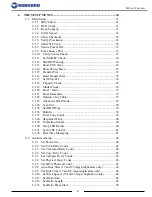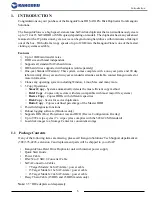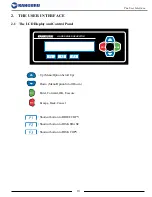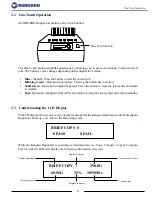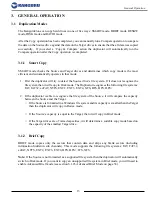Reviews:
No comments
Related manuals for KCLONE-7HDS-PRO

25
Brand: ZETR Pages: 2

N8104-213
Brand: NEC Pages: 10

N8104-213
Brand: NEC Pages: 8

PMAC2-PC/104
Brand: Delta Tau Pages: 74

HR11C
Brand: Rolls Pages: 2

HDD Silenser
Brand: Hama Pages: 12

VIGI NVR1008
Brand: TP-Link Pages: 2

PC-CARD DAS16
Brand: Measurement Computing Pages: 27

EM-566 Series
Brand: Lanner electronics Pages: 59

SHIELD-2AMOTOR
Brand: Cytron Technologies Pages: 13

PT-7324 Series
Brand: Moxa Technologies Pages: 36

HIRESCHMANN IT MAMMUTHUS MTM8003-FAN
Brand: Belden Pages: 84

Mercury FireWire 400
Brand: OWC Pages: 2

RESERATOR1 V2
Brand: ZALMAN Pages: 18

iWSN-200E
Brand: ICP DAS USA Pages: 8

MVME2500
Brand: Penguin Edge Pages: 2

RS-2104
Brand: Compro Technology Pages: 2

diDo
Brand: Dave Embedded Systems Pages: 79