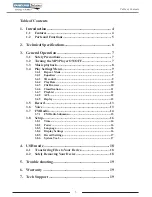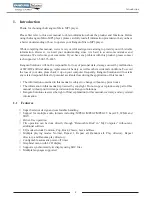Reviews:
No comments
Related manuals for Micro MP3

m:robe MR-F20 Series
Brand: Olympus Pages: 2

MWD200FG
Brand: Magnavox Pages: 38

PD-6030
Brand: MyMusix Pages: 33

FT-LVDS-AUD5
Brand: FAAFTECH Pages: 16

PCR3000RMKIII
Brand: APART Pages: 24

EATON Series
Brand: MAJORITY Pages: 16

DV-L5X
Brand: Onkyo Pages: 60

HDD-2510
Brand: Salora Pages: 232

SCP-99
Brand: Optimus Pages: 36

CD120 Linear
Brand: Consonance Pages: 7

GO! MINIBIKING
Brand: Zipy Pages: 45

m:robe MR-F20 Series
Brand: Olympus Pages: 87

TA-RW313
Brand: Onkyo Pages: 65

PD-720B
Brand: Olin Pages: 27

082008
Brand: Ekselans Pages: 14

DMP-100
Brand: D-Link Pages: 2

DMP-110 - 32 MB Digital Player
Brand: D-Link Pages: 2

DMP-120
Brand: D-Link Pages: 29