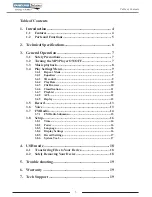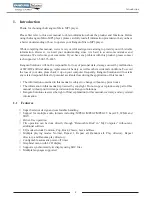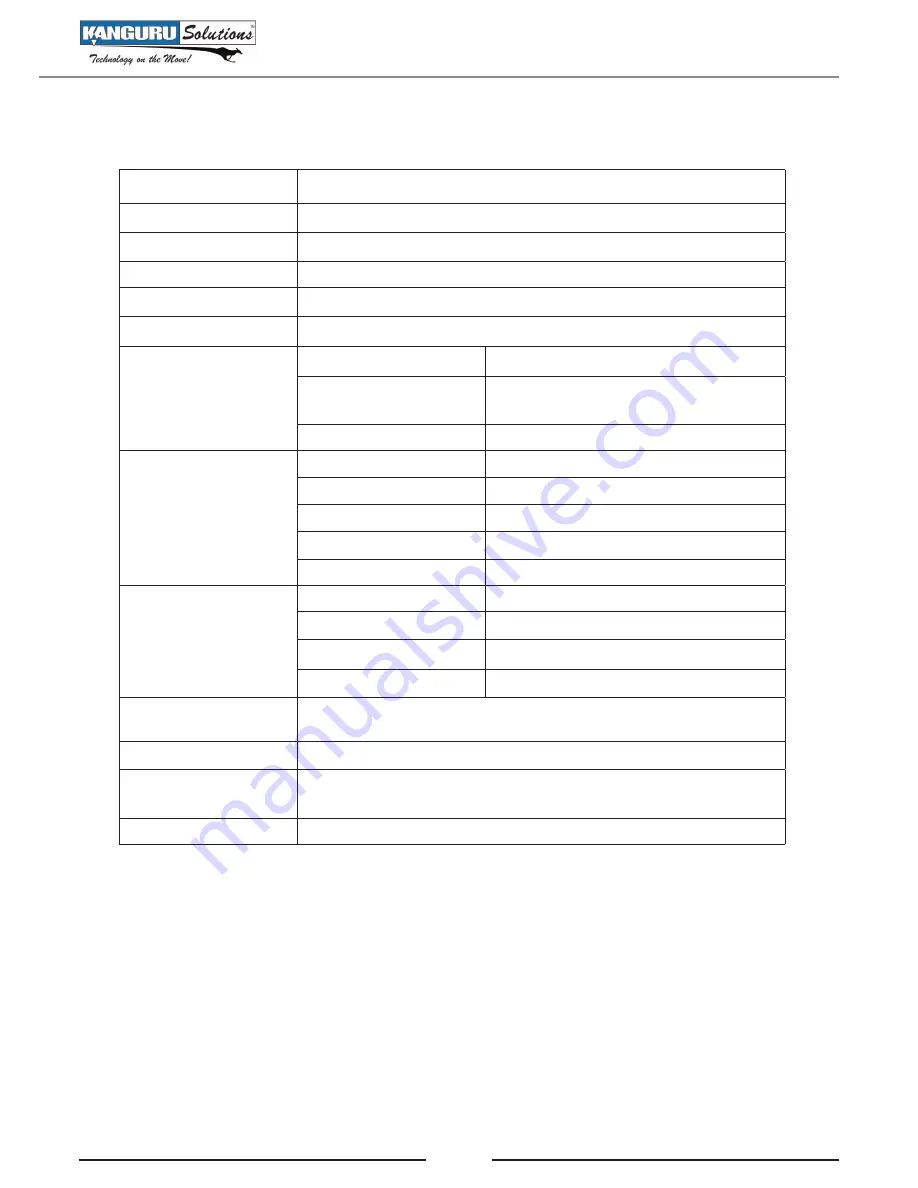
6
2. Technical Specifications
Dimensions
81.80mm(L)×33.00mm(W)×17.70mm(H)
Weight
28g (without battery)
Display area
LCD(96×64) 7color Backlights
Computer interface
High speed USB2.0
Memory size
4GB
Battery lifetime
up to 10 hours
Recording
Rate
8KHz
Record format
WAV(32Kbps, 44Kbps, 64Kbps or
88Kbps)
Record time
8 hours (WAV for 128MB)
MP3,WMA,WAV
Earphone max power
(L) 5mW+ (R) 5mW (32 Ohm)
MP3 bit rate
8K bps-320K bps
WMA/WAV bit rate
5K bps-352K bps
Frequency response
20Hz-20KHz
Signal to Noise ratio
85dB
FM Radio
FM frequency range
87MHz108MHz
Number of channels
30
Earphone max power
(L)10mW+(R)10mW(32 Ohm)
SNR
45dB
Music formats
supports
MP1, MP2, MP3, WMA, WAV
Temperature range
-5~40 Celsius Degree
Language supports
16 Languages including English, Simple Chinese, Spanish
French, German, Italian, Portuguese
Operating system
Windows XP/Vista/7
Technical Specifications