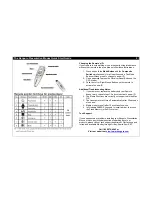The Kanguru Presentation Mouse Quick Start Guide 1
Requirements:
•
An available USB port
•
Windows 98SE, Me, 2000, XP, or MAC 9.2 and above
Installation of the Kanguru Presentation Mouse is dependent on the
operating system. Please follow the instructions carefully to make sure
you are taking the appropriate steps for your operating system.
Windows 98/SE users must first install the Flash Driver (Steps 1
to 3 below). All other users do not need to install the Flash Driver.
Install the Flash Driver
(Windows 98 SE Only)
Step 1:
Insert the Kanguru
Drivers and Manuals. Open
the “
Kanguru Presentation
Mouse with Memory
” folder,
and then open the “
Drivers
”
folder.
Step 2:
Double click on the
Win98 Driver KPM
file to
begin the installation. Follow
the installation wizard to
complete the installation.
Step 3:
Reboot your system
and the installation is complete.
You should now find a new
Removable Disk
icon under
My Computer.
If you are having problems with
the installation in Win98
please refer to the Kanguru
Presentation Mouse manual.
How to use the remote:
1. Insert the supplied battery into the RF remote.
2. Connect the RF Receiver to an available USB port.
3. Windows will detect the new hardware and install the
appropriate software using the New Hardware Wizard.
Please have your Windows System CD-ROM ready in case
the Wizard asks for it.
4. You are now ready to use the remote.
Using the Presentation Remote:
The remote has 2 modes, which are controlled via the Mode Button
(clear button). When the Mode Button is clear (not green), the remote
is in Standard mode. When the Mode Button is lit green, then the
remote is in Media mode. For details regarding these modes, please
see the next page of this quick start guide.
Using the Presentation Remote:
To turn on the Laser Pointer, hold down the Laser Button (red button)
AND the Mode button (clear button) simultaneously until the Mode
button flashed in red. Repeat this process to deactivate the laser.