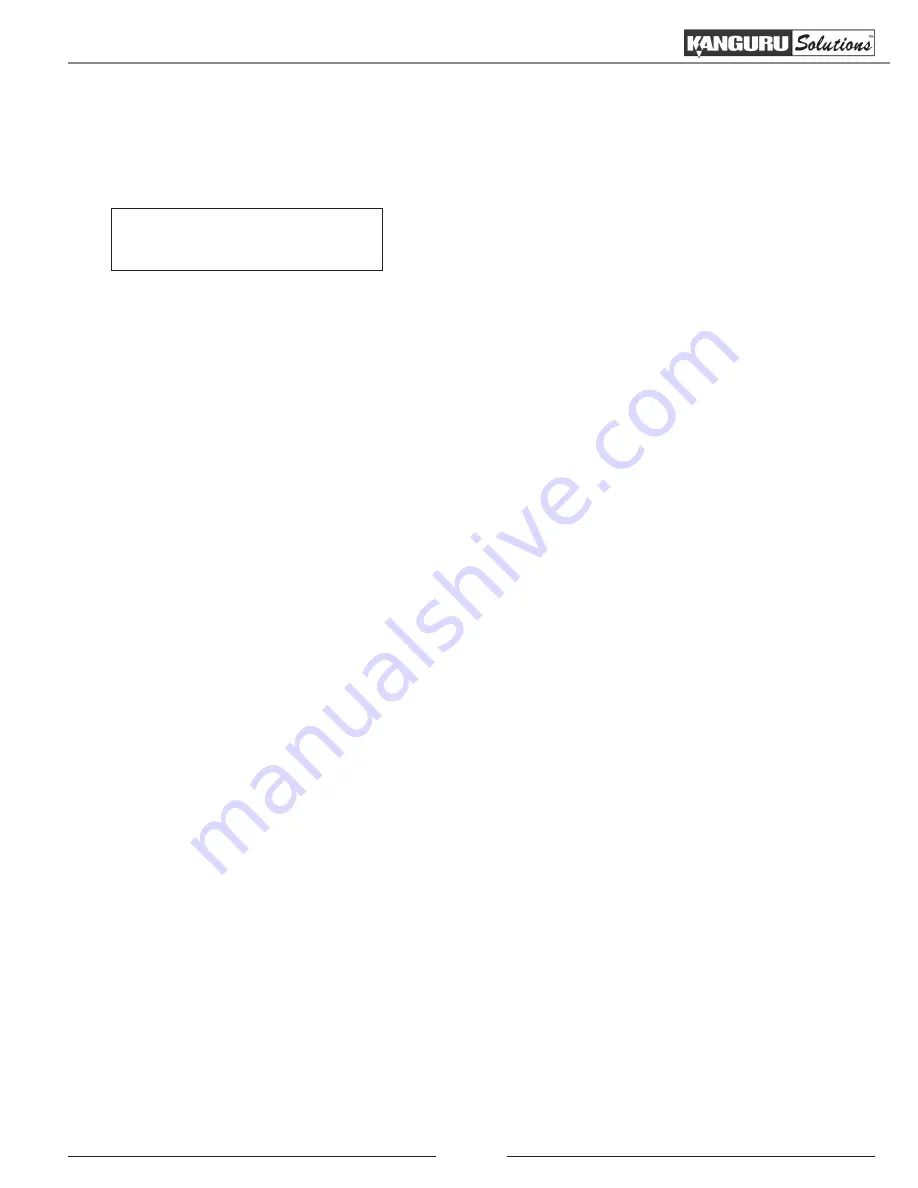
34
3.13 Setup
The Setup Menu contains settings that will allow you to modify how the Kanguru Duplicator operates. The
original settings are already configured for optimal performance, and typically do not need to be changed.
Kanguru Solutions
10. Setup
From the Main Menu, press the UP or DOWN button
to navigate to
Setup
. Press the ENT button to enter the
Setup
Menu. Once in the Setup Menu, press the ESC
button at anytime to exit to the Main Menu.
Setup Menu Overview
1. Select Burn Speed ................................................................. page 35
2. Duplication Mode ................................................................. page 36
3. Language ............................................................................... page 37
4. Read Error Skip ..................................................................... page 37
5. CD Writing Mode ................................................................. page 38
6. Max Audio, VCD & CDG Speed .......................................... page 39
7. Button Sound ........................................................................ page 39
8. Startup Menu Item ................................................................ page 40
9. DVD+R Compatibility Mode ............................................... page 40
10. ISRC ...................................................................................... page 41
11. Disable Drives ....................................................................... page 41
12. Overburn ............................................................................... page 42
13. Select Loading Drive ............................................................ page 42
14. Advanced Setup .................................................................... page 43
Setup































