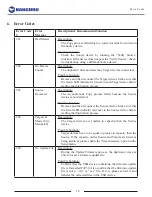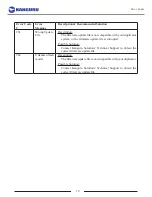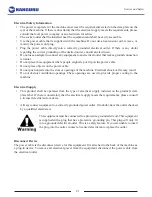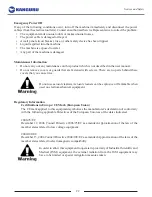14
8. Setup Menu
1) Language
: Select the language that the duplicator’s menus are displayed in.
2) Read Error Skip :
Configure the number of times the system will skip over sectors when it
encounters a read error when reading from the Source device. By default, the duplicator will not
skip ahead when it encounter any read errors, it will simply result in a duplication job failure.
Note:
This function does not fix errors; it will skip over the error and continue with copying
the remaining data.
3) Write Error Skip :
Configure the number of times the system will skip over sectors when it
encounters a write error when copying to Target devices. By default, the duplicator will not skip
ahead when it encounter any write errors, it will simply result in a duplication job failure.
Note:
This function does not fix errors; it will skip over the error and continue with copying
the remaining data.
4) Size Tolerance :
Not all storage devices have identical storage capacity, even when the capacity
shown is identical. Normally, the capacity of your Target drives are required to be of equal or
greater size than the Source drive so that all data can be copied over without loss. By defining
Size Tolerance, the duplicator will allow the Target flash devices to be less than the capacity of
the Source drive by the percentage specified.
5) Port Detection Warning :
This will allow the system to show a warning message if the total
# of ports available are less than the preset. By default, the preset is auto-detect. However, you
can preset it to a specific # of targets if you want.
6) Buzzer :
Configure whether or not an audible beep sound will be accompanied whenever there
is a button press or if a task has been completed.
7) Screen Saver :
Configure whether or not a Screen Saver is displayed when the system has been
idle for an extended period of time.
8) Startup Menu :
Select what function initially appears on the screen when you power on the
duplicator.
9) Erase Prior Copy :
When enabled, the duplicator will run an Erase (Quick, Raw, or Secure)
on Target devices before copying. Normally the duplicator would simply overwrite the existing
data.
10) Async Mode :
Toggle whether or not Asynch Copy is available from the main menu.
11) Dual Source Mode :
When enabled, Port #2 is assigned as the dedicated source port for
Compare ONLY. Port #1 is still the source port for Copy and Port #2 is the source port for
Compare.
Device Menu Overview