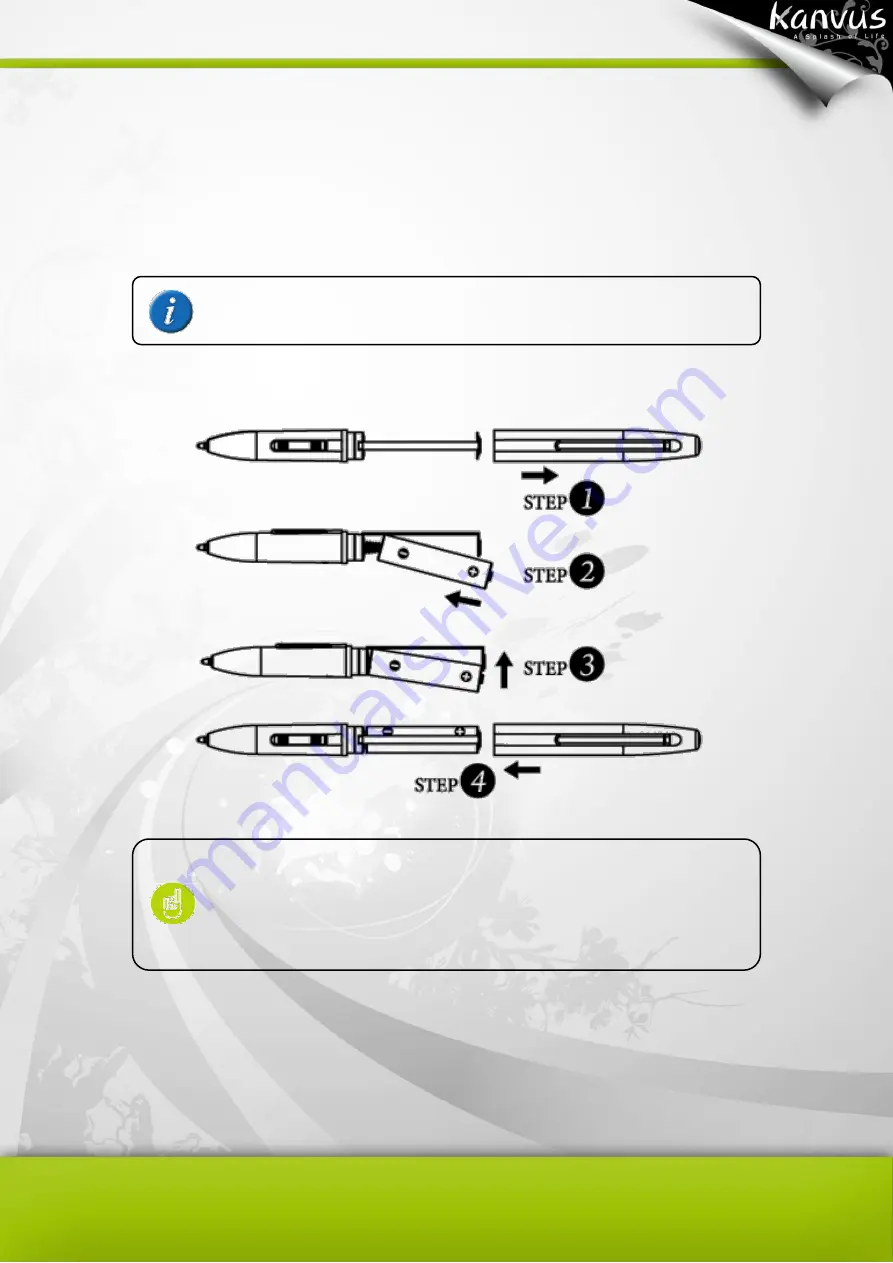
13
○
2
— Button 2 :
This button functions as the Right Click of the mouse (by default).
○
3
— Pen Tip :
The pen is your freehand tool for editing images and handwriting. The pen tip is
pressure sensitive. Tapping the Pen tip on the tablet acts as aLeft Click of a mouse (by default).
Changing the battery
The power saving mode will be activated if the pen is left unused
for about 3 minutes. To wake the pen up, please tap the pen tip
once anywhere on the tablet surface before you start writing
again.
Please refer to Configuration section for more detail settings.
Summary of Contents for Note A4
Page 1: ......
Page 2: ...1 User Manual Windows Macintosh V1 0...
Page 6: ...5 1 Introducing the Kanvus Note A4 Package Contents Tablet Digital Ink Pen Digital Pen...
Page 8: ...6 Tablet Components overview...
Page 28: ...26 3 G e t t i n g S t a r t e d Installation Configuration...
Page 42: ...40 Mac OS Go to Tablet Setting Page 1 1 Click GO Applications 1 2 Click Pen Tablet Setting...
Page 43: ...41 1 3 Click Tablet Setting There are 5 tabs Info Button Scope Pressure...
Page 44: ...42 1 Info The Info tab displays the version number of the driver and Tablet Mac information...
Page 55: ...53 Working Area...
Page 68: ...66 6 Specification Summary Tablet Digital Pen Digital Ink Pen...
Page 85: ...1 User Manual Windows Macintosh V1 0...
Page 89: ...5 1 Introducing the Kanvus Note A5 Package Contents Tablet Digital Ink Pen Digital Pen...
Page 91: ...6 Tablet Components overview...
Page 111: ...26 3 G e t t i n g S t a r t e d Installation Configuration...
Page 125: ...40 Mac OS Go to Tablet Setting Page 1 1 Click GO Applications 1 2 Click Pen Tablet Setting...
Page 126: ...41 1 3 Click Tablet Setting There are 5 tabs Info Button Scope Pressure...
Page 127: ...42 1 Info The Info tab displays the version number of the driver and Tablet Mac information...
Page 138: ...53 Working Area...
Page 151: ...66 6 Specification Summary Tablet Digital Pen...
















































