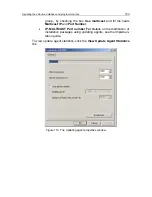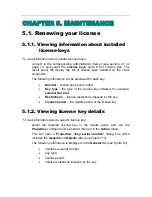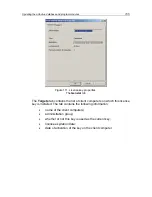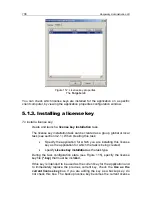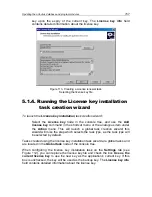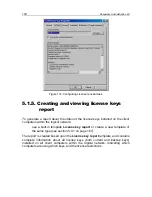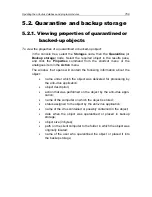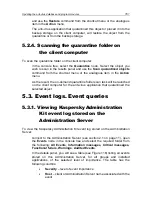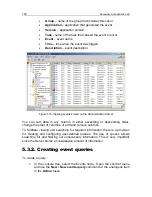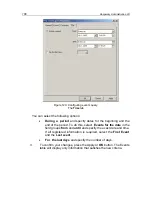Updating the anti-virus database and program modules
151
4.2. Automatic distribution of
updates
4.2.1. Automatic distribution of updates on
the client computers
To make the server push updates to clients immediately after downloading:
In Kaspersky Lab application’s update task settings set Administration
Server as an Update source, and select
On receipt of updates by the
Administration Server
in
Settings
tab.
4.2.2. Automatic distribution of update to
the slave servers
To ensure that updates received by the master Administration Server are
automatically distributed to slave servers immediately after they are received,
in the settings of the Administration Server’s receiving updates task,
check the
Force updating of slave servers
box.
As the result, immediately after the updates are received by the master
Administration Server, tasks of receiving updates by the slave
Administration Servers will be automatically launched irrespective of the
scheduled specified in the settings of these tasks.
4.2.3. Creating the list of the updating
agents and configuring the agents
To create a list of updating agents and configure them to distribute updates on
the computers within a group,
switch to the
Update Agent
tab (see Figure 109) in the group properties
window (see Figure 24). Using the Add and Remove buttons, create the
list of computers that will be used as the updating agents within the group.