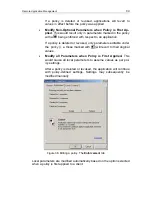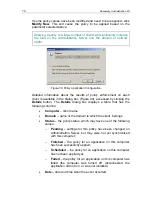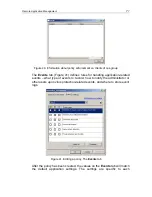CHAPTER 3. REMOTE
APPLICATION
MANAGEMENT
3.1. Configuring application settings
3.1.1. Managing policies
3.1.1.1. Creating a policy
To create a new group policy
1.
In the console tree, select a group for which you want to create a
policy. In this group folder, select the
Policies
folder and click the
New/Policy
item on the shortcut menu or the
Action
menu to start
a new policy wizard. Follow the wizard’s instructions.
2.
At this stage, you must specify the policy name and the application
for which this policy is being created.
Enter the policy name. If a policy with this name already exists, the
_1
ending will be automatically added to the end of the name of the
new policy.
Select an application
from the
Choose the application for which
to define a policy
drop-down list. The drop-down list includes all
applications that have their Console Plug-ins installed on the
administrator workstation.