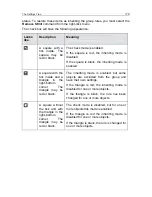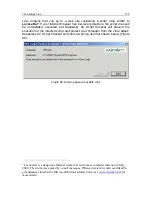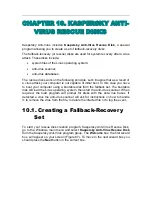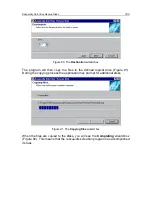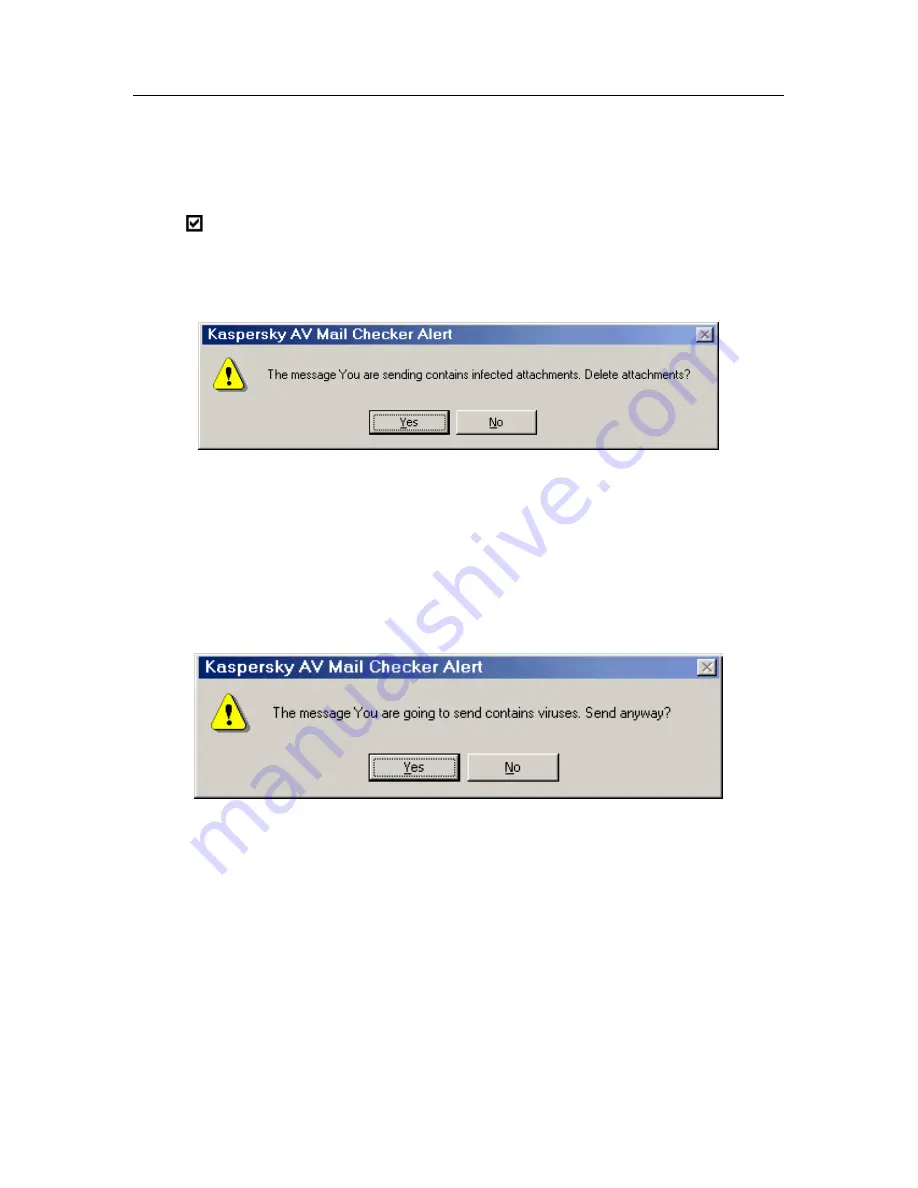
Kaspersky Anti-Virus Mail Checker
130
•
sent
, if disinfection was successful;
•
sent but without infected attachments
the program failed to disinfect;
•
deleted
if disinfection of the message or ALL the attached files failed.
If the
Popup Alert Message box upon detection
box is checked, you will
have to respond to the alerts:
1. If disinfection failed, the appropriate alert will appear on your
screen (Figure 94).
Figure 94. The alert about deleting infected attachments from an outgoing message
•
Press
the
Yes
button to delete the attachment and send the
clean message to the recipient.
•
Press
the
No
button if you do not want to send this message
without the attachment. After this, the infected-message-to-be-
sent warning will appear on your screen (Figure 95). Cancel the
sending operation by pressing the
No
button.
Figure 95. The outgoing message is infected!
11.2.3.
Messages in the mailbox
Kaspersky AV Mail Checker checks for viruses in the messages that were stored
in your mailbox before you installed this program. These messages are checked
when open them. In this case the program handles these messages as if these
just arrived to your mailbox.