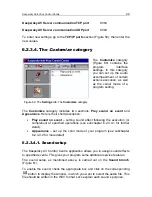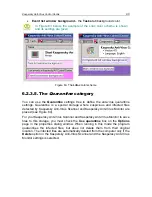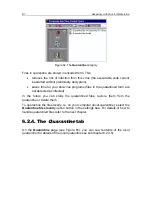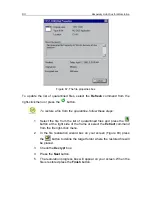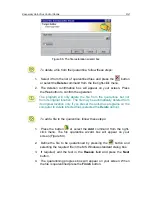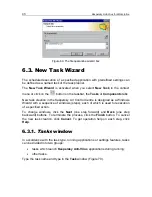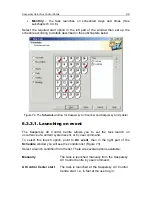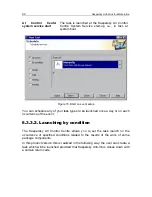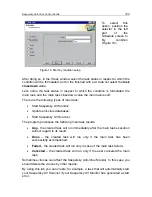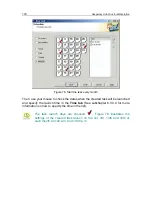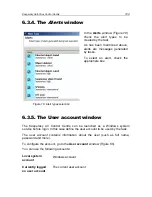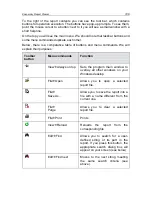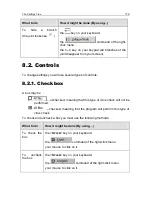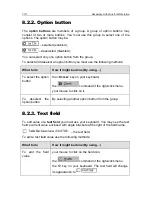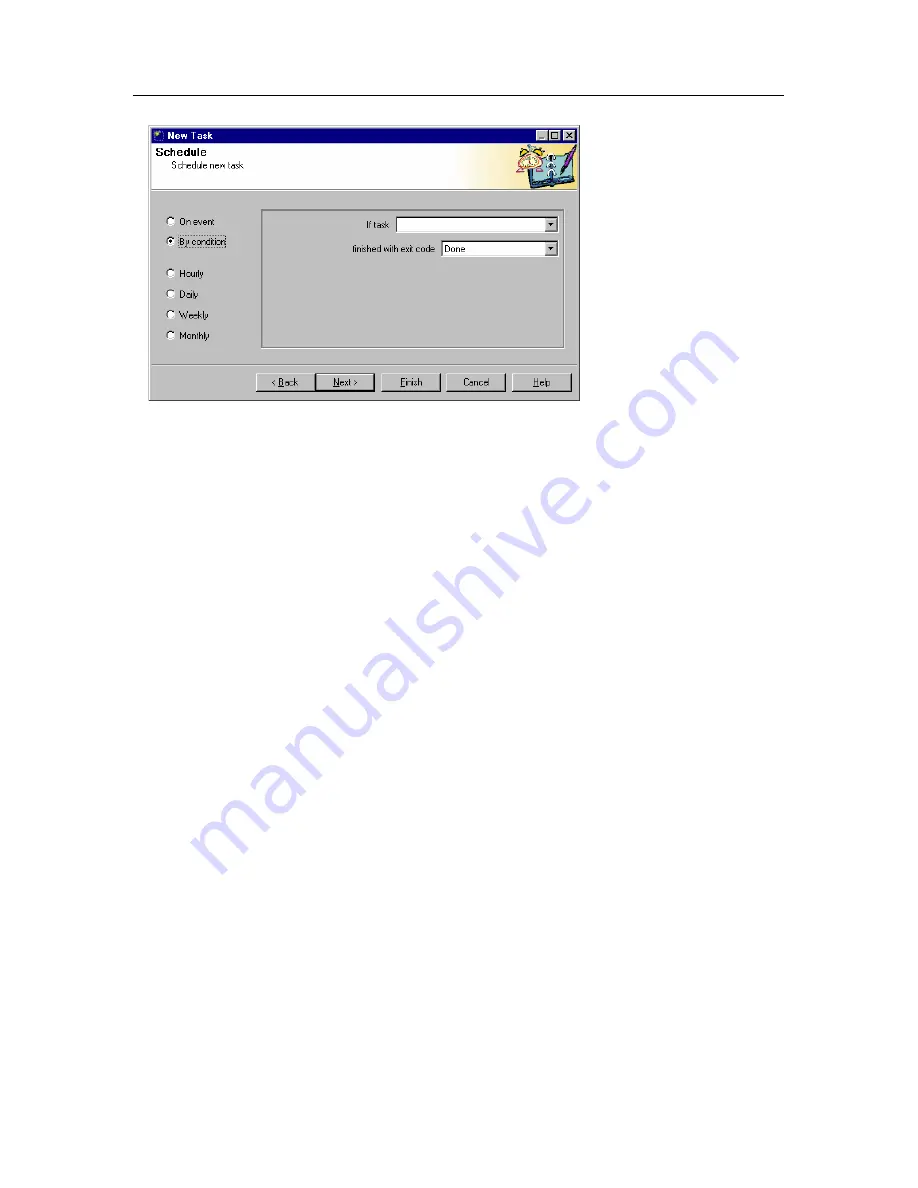
Kaspersky Anti-Virus Control Centre
100
Figure 74. Start by condition setup
To select this
option, position the
selector in the left
part of the
Schedule screen to
By condition
(Figure 74).
After doing so, in the If task window select the task status in respect to which the
condition will be formulated, and in the finished with exit code list select the
task
closedown
value.
Let’s name the task status in respect to which the condition is formulated the
main task
, and the main task closedown value the
main task result
.
There are the following types of main task:
•
Start Kaspersky AV Monitor;
•
Update anti-virus databases;
•
Start Kaspersky AV Scanner.
The program processes the following main task results:
•
Any
– the created task will run immediately after the main task execution
without regard to its result;
•
Done
– the created task will run only if the main task has been
successfully accomplished;
•
Failed
– the created task will run only in case of the main task failure;
•
Canceled
– the created task will run only if the user canceled the main
task.
Sometimes viruses can affect the Kaspersky Anti-Virus Monitor. In this case you
should delete the viruses by other means.
By using this tab you can create, for example, a task that will automatically start
your Kaspersky AV Scanner if your Kaspersky AV Monitor has generated a start
error.