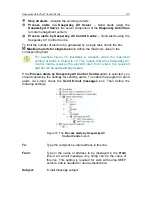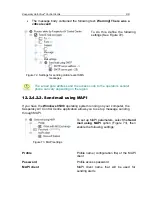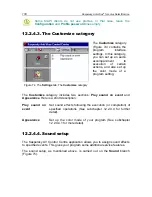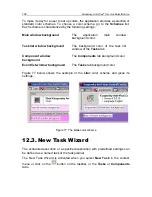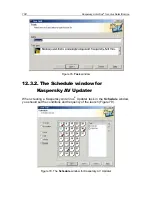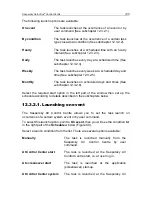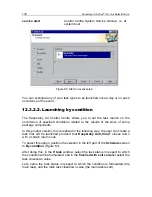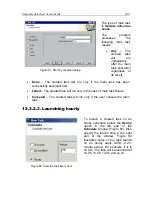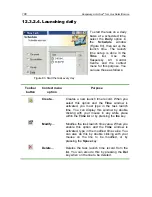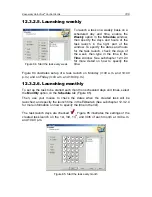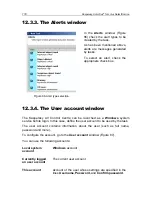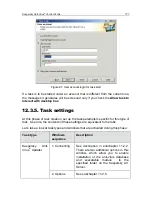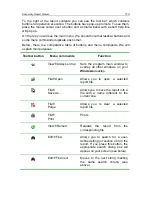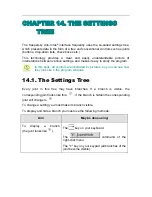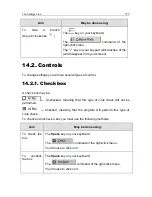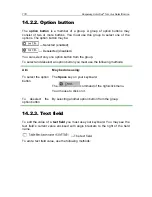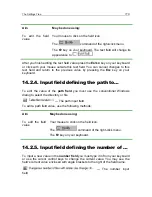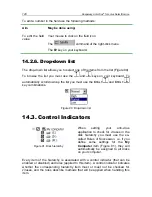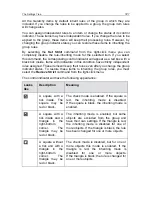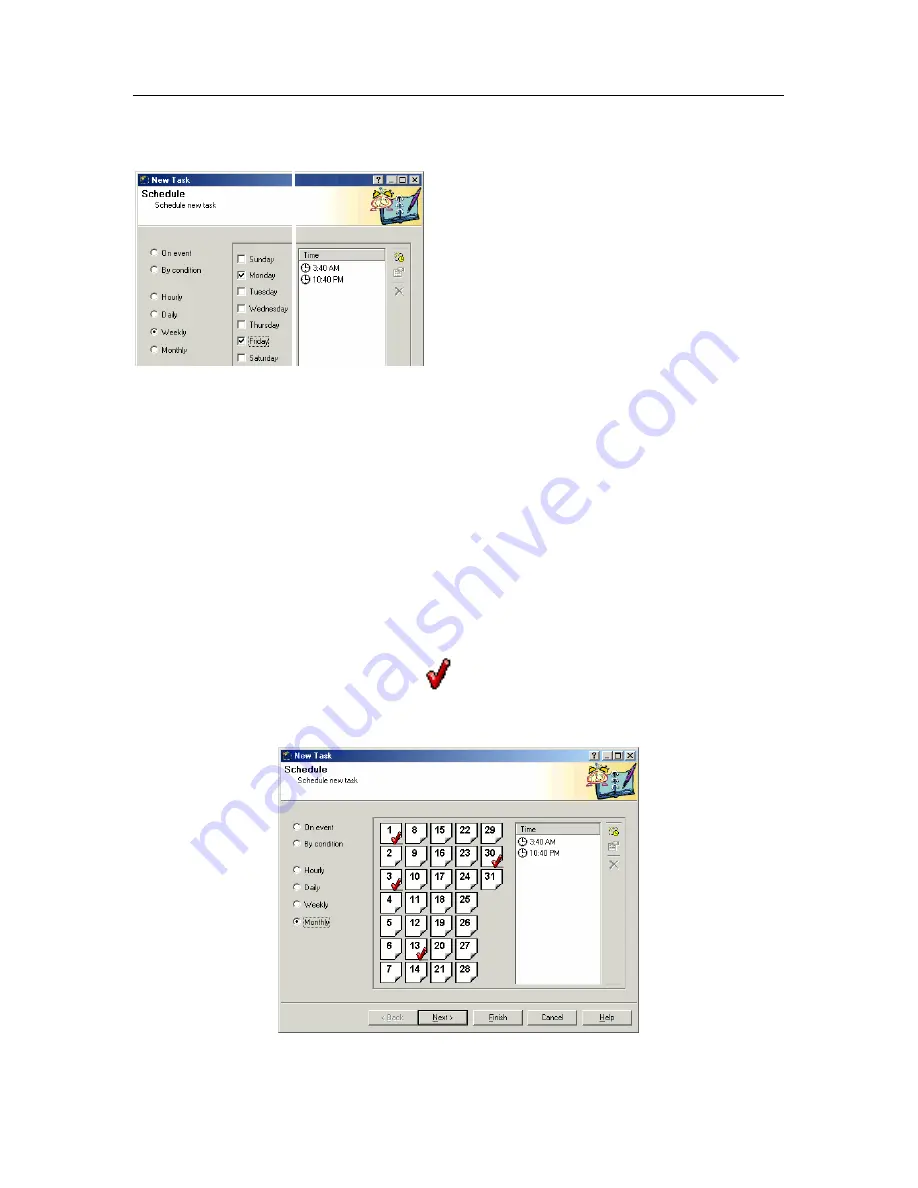
Kaspersky Anti-Virus
®
Control Centre
109
12.3.2.5.
Launching weekly
Figure 84. Start the task every week
To launch a task on a weekly basis on a
scheduled day and time, enable the
Weekly
option in the
Schedule
window,
then specify the days and hours of the
task launch in the right part of the
window. To specify the dates and hours
for the task launch, check the days of
the week, then type in the time in the
Time
window. See subchapter 12.3.2.4
for more detail on how to specify the
time.
Figure 84 illustrates setup of a task launch on Monday (3:40 a.m. and 10:40
p.m.) and on Friday (3:40 a.m. and 10:40 p.m.).
12.3.2.6.
Launching monthly
To set up the task to be started each month on scheduled days and times, select
the
Monthly
option on the
Schedule
tab (Figure 85).
Then, use your mouse to check the dates when the created task will be
launched, and specify the launch time in the
Time
tab (See subchapter 12.3.2.4
for more information on how to specify the time in the list).
The task launch days are checked
. Figure 85 illustrates the settings of the
created task launch on the 1st, 3rd, 13
th
, and 30th of each month at 3:40 a.m.
and 10:40 p.m.
Figure 85. Start the task every month