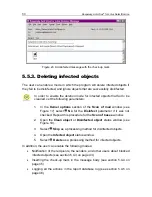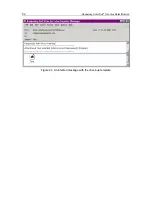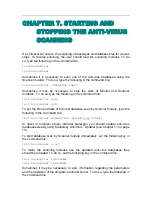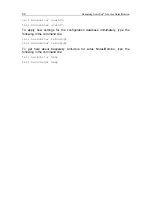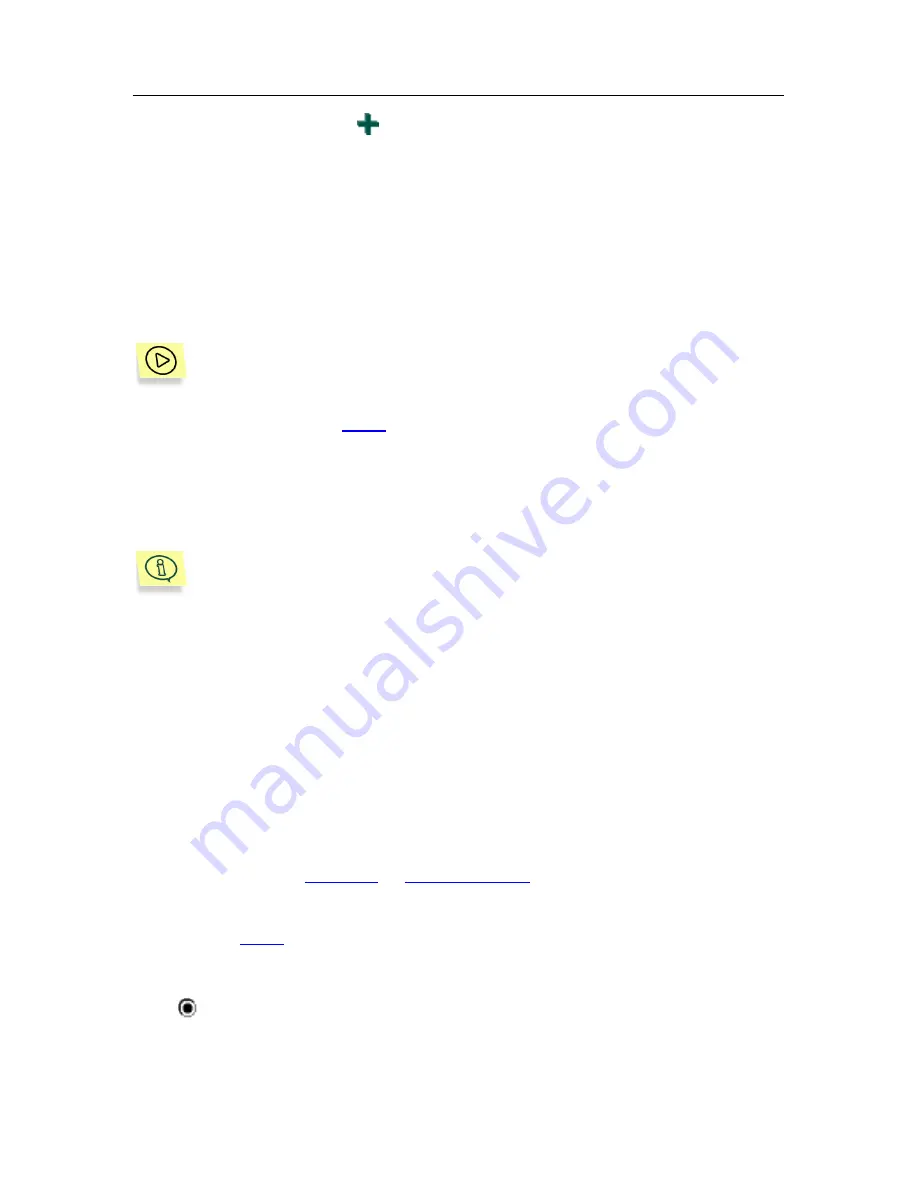
42
Kaspersky Anti-Virus
®
for Lotus Notes/Domino
1. Click on the
Add
button located above the response list. The
Kernel/Return code/Status
window will open (see Figure 19).
2. In
the
Code
input field in the
Return code
section enter the
numerical value of the code.
3. In
the
Status
input field in the same section enter the status of
the scanned object.
4. Fill in the other sections (see sections 5.4.2 to 5.4.4 on pages 42-
45).
In order to edit the return code and its corresponding status, do the
following:
1. Using
the
Open
hyperlink against any response in the response
table of the
Kernel/Reply list
window open the
Kernel/Return
code/Status
window.
2. Fill in the
Code
and the
Status
fields in the same way as when
adding a new code.
There is no input field for the code in the
Kernel/Undefined reply
window since an
Undefined reply
is only possible when the kernel
cannot identify the code.
All the actions dealing with object processing with any response are grouped
under the corresponding sections of the kernel response windows (see Figure
19). They are similar for all kernel responses.
5.4.2.
Setting up the check-up objects
processing parameters
Each check-up object can be processed in several different ways. The object
processing parameters are located in the object status windows and are defined
by the
Action
parameter (see Figure 19). In order to open these windows the
user can click on the
Reply list
or
Undefined reply
hyperlink in the
Kernel
section
of the left frame of the configuration database window (see Figure 9). If you have
opened the
Kernel/Reply list
window, select the required status from the list and
click on the
Open
hyperlink to open the
Kernel/Return Code/Status
window.
You can select one of the following three processing methods for each type of
check-up object:
Skip
– Skip the objects. This processing method should be applied to
disinfected objects. However, in some situations this method is
suitable for infected objects as well (see section 5.5.4 on page 50).