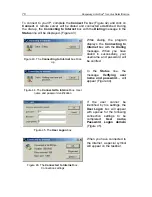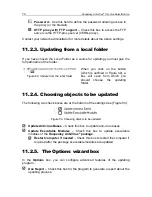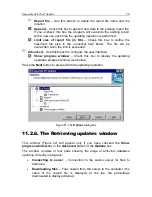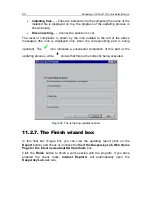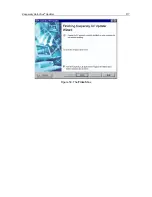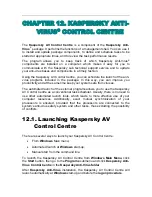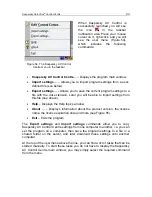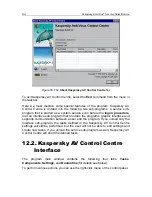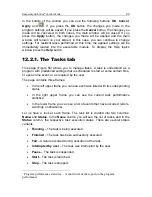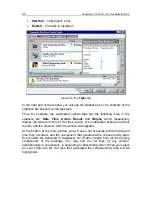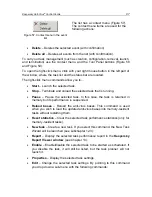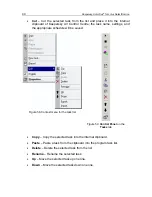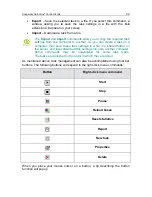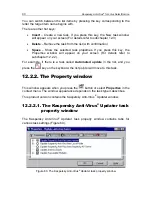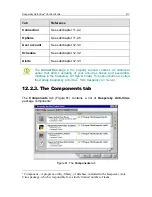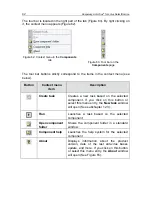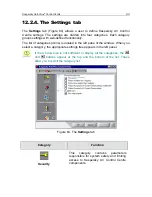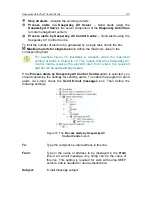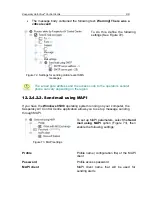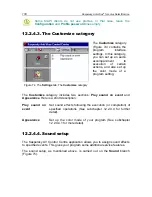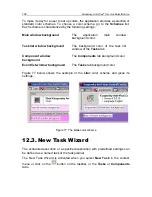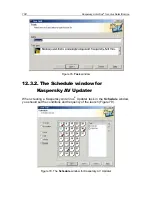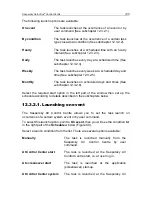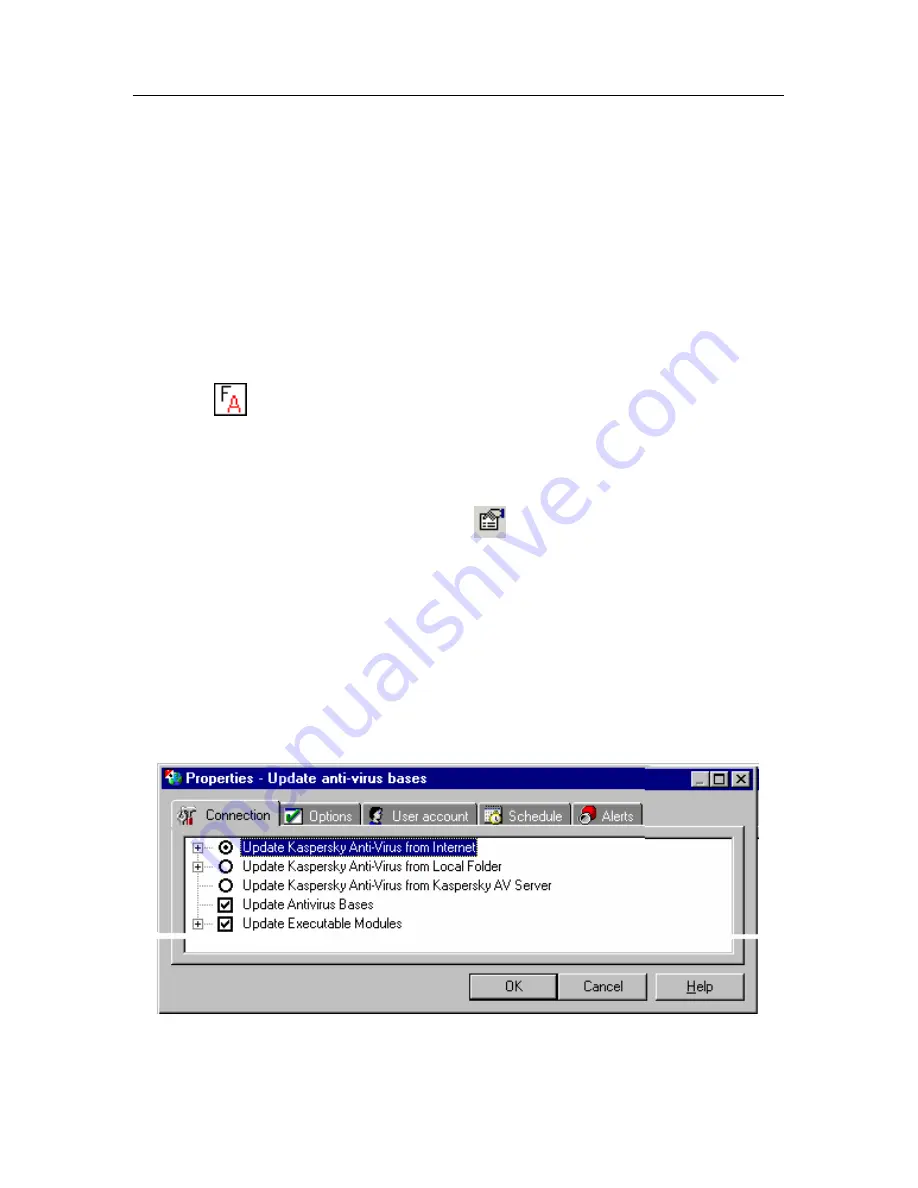
90
Kaspersky Anti-Virus
®
for Lotus Notes/Domino
You can switch between the list items by pressing the key corresponding to the
letter the target item name begins with.
There are other hot keys:
•
Insert
– Create a new task. If you press this key, the New task window
will appear on your screen (For details refer to subchapter 12.3).
•
Delete
– Remove the task from the list (with confirmation).
•
Space
– Show the selected task properties. If you press this key, the
Properties window will appear on your screen (For details refer to
subchapter 12.2.2).
For example, if there is a task called
Automated update
in the list, and you
press the
key on the keyboard, the list pointer will move to this task.
12.2.2.
The Property window
This window appears when you press the
button or select
Properties
in the
context menu. The window appearance depends on the task type it describes.
This product version contains the Kaspersky Anti-Virus
®
Updater window.
12.2.2.1.
The Kaspersky Anti-Virus
®
Updater task
property window
The Kaspersky Anti-Virus
®
Updater task property window contains tabs for
various task settings (Figure 60).
Figure 60. The Kaspersky Anti-Virus
®
Updater task property window