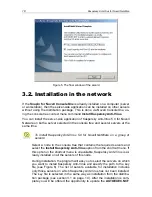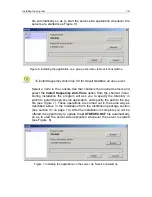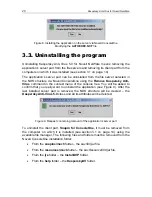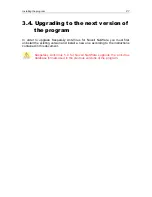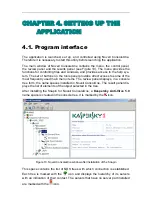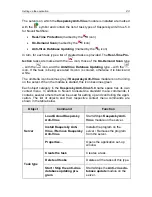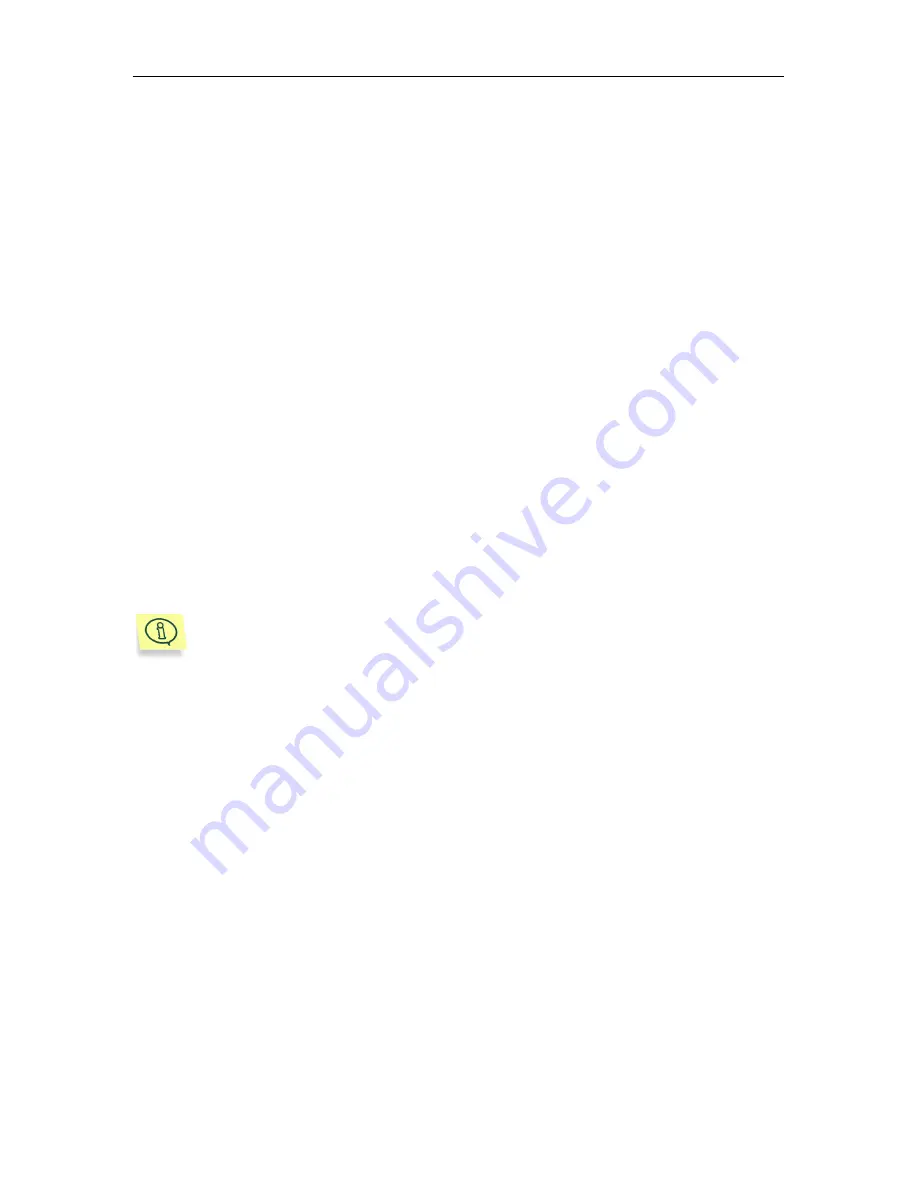
CHAPTER 2.
THE PROGRAM
OPERATION CONCEPT
2.1.
Deployment Pattern of Server
Antiviral Protection
Building of the file server antiviral protection system using Kaspersky Anti-Virus
5.0 for Novell NetWare must begin with installation of Snapin for Novell Con-
soleOne. This module is installed from the distribution package on one of the
workstations running Windows or on a NetWare Server, where the Novell Con-
soleOne network administration utility is installed. Snapin for ConsoleOne can be
installed on only one of the computers since Novell ConsoleOne provides cen-
tralized access to all the network resources from the single administrator work-
bench. However, in the event that several administrators are working jointly the
Snapin for ConsoleOne can be installed on each of their computers.
If Snapin for ConsoleOne is not installed, the anti-virus functionality of
the application will be limited to the real-time server protection mode
with default settings. Scanning will be launched automatically when
starting the server and will be stopped when the server is shut down.
Stopping or starting the scanning forcibly will only be possible from the
command line by closing or starting the application.
The next step is installation of the server side application on all the NetWare file
servers in the network.
Kaspersky Anti-Virus
and
Anti-virus database updat-
ing
modules can be installed on the server either using the distribution package
or without it, by using Snapin for ConsoleOne.
2.2.
Basic Concepts and Operation
Scheme of the Program
The antiviral protection system is based on creation of
tasks
, which maximize the
basic functionality of the application.
A
task
is a specific action performed by the application. Tasks are divided into
several
types
according to their function. Kaspersky Anti-Virus 5.0 for Novell
NetWare uses three types of task:
•
Real-time
protection
•
Scan
on-demand