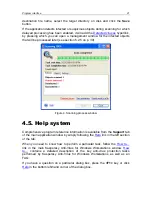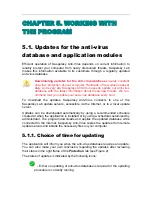CHAPTER 4. PROGRAM
INTERFACE
Kaspersky Anti-Virus has a simple and easy-to-use interface. This chapter is
devoted to detailed description of its main components – the system tray icon,
right-click menu, main window, and some service windows.
4.1. System tray icon
After the application has been launched, its icon appears in the system tray. The
icon appearance depends on the status of anti-virus protection, demonstrating
whether real-time protection is enabled or on-demand scanning has been
started.
If the real-time protection is on, the icon will be active (red)
, if it is off – the
icon will be inactivated (gray)
.
The icon will blink in the system tray
when full system scanning or scanning
of an individual file, disk or analysis of some object in real-time mode is taking
place. Scanning of incoming e-mail is indicated by the
icon, and the
icon
appears when errors occur when launching of any real-time protection tasks. The
program changes its tray icon to
while downloading updates to the anti-virus
databases and application modules.
If an event of some importance in terms of anti-virus protection occurs, an
informational message box appears for a while over the icon and displays
recommendation from the experts of Kaspersky Lab (this feature is not available
in Windows98/NT).
4.2. Right-click menu
If you click the application icon in the system tray using the right mouse button,
you will see a menu (see Figure 1) consisting of the following items:
•
Open Kaspersky Anti-Virus
– opens the
Protection
tab of the main
program window. You can achieve the same result by double-clicking the
program icon
in the system tray.