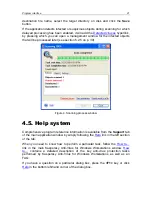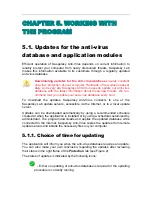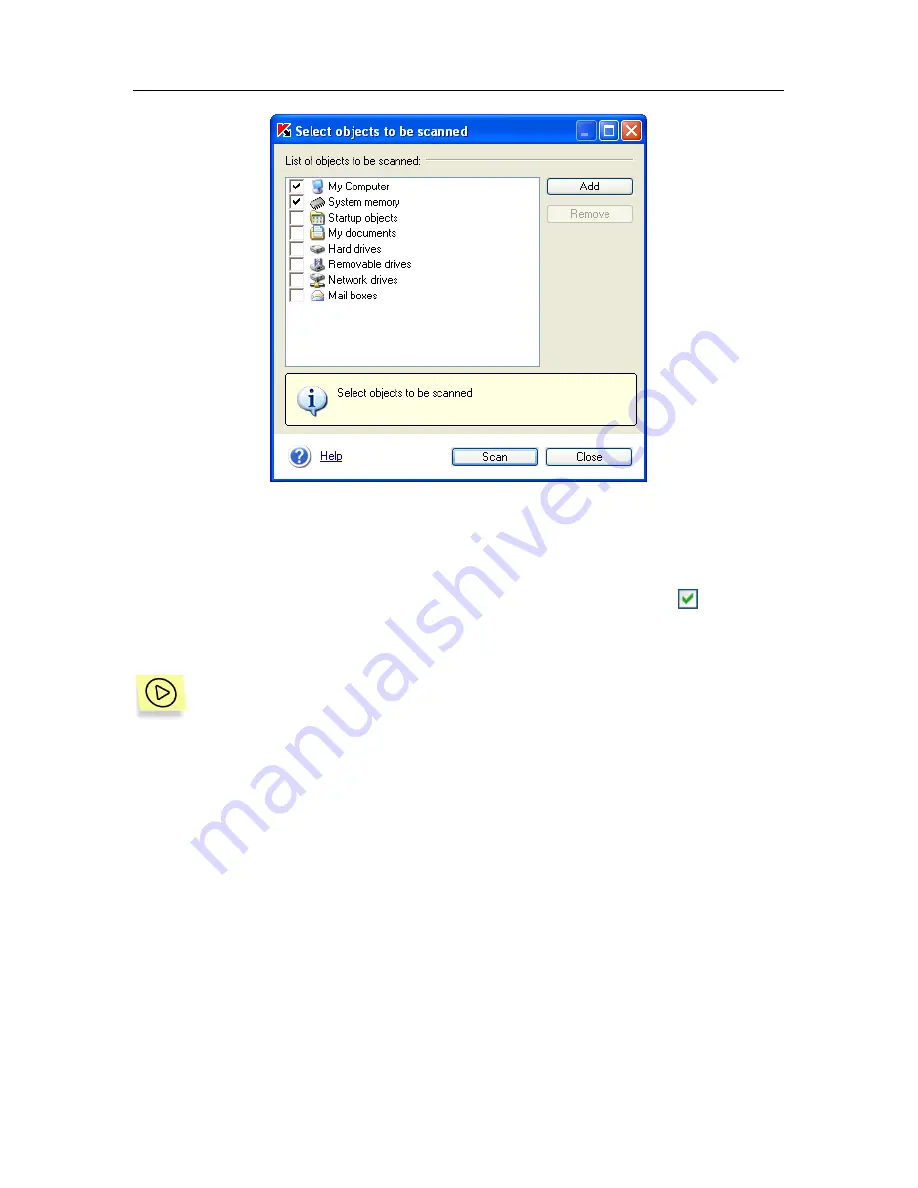
28 Kaspersky
Anti-Virus
®
5.0 for Windows Workstations
Figure 7. Selection of scanned objects
To add a new file or a folder to the list, click
Add
and browse for the desired file
or folder. All added objects will be available in this list for future scans.
To delete an object from the list, check the corresponding box and click
Remove
. Note that although you can delete added objects from the list, the initial
objects cannot be deleted.
To scan objects from the list:
1. Check the corresponding boxes.
2. Click
Scan
.
Regardless of the method of selecting objects to be scanned for viruses (from
Kaspersky Anti-Virus or the Windows shortcut menu), the
Scanning
dialog box
will appear (see Figure 4). In this box, you can view the percent complete for
scanned objects, the time since the scan began, the estimated time until scan
completion, and the name of the scanned object being scanned.
You can view a report on program performance (see section 5.4.2 on p. 37).