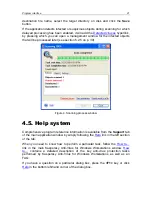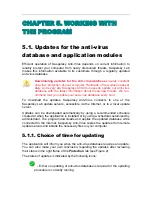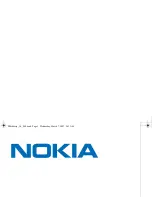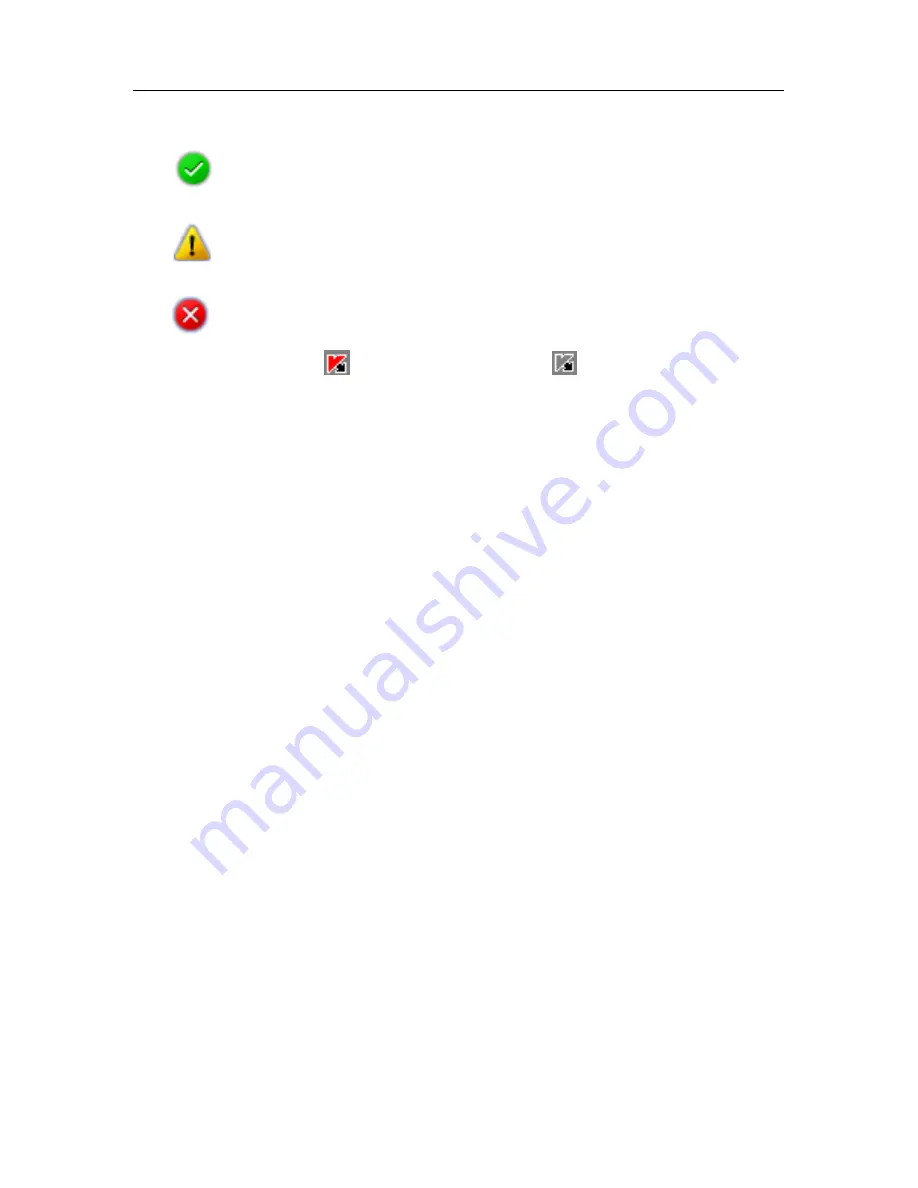
34 Kaspersky
Anti-Virus
®
5.0 for Windows Workstations
The status of real-time protection is denoted by the following icons:
– Real-time protection is enabled. The protection level of your com-
puter is set to Recommended.
– Real-time protection is disabled. The settings of real-time protec-
tions differ from Recommended.
– Real-time protection is disabled or is not being performed.
Switching of the active
icon (red) to inactivated
(gray) condition confirms
that real-time protection is disabled.
5.4. Additional features
Kaspersky Anti-Virus offers several additional options for product use, including:
•
Relocation of suspicious objects to quarantine storage.
•
Operations with copies of objects deleted or modified by the Anti-Virus
and located in the backup storage.
•
Viewing the application operation report.
5.4.1. Quarantine and Backup storage
Kaspersky Anti-Virus gives users the option of isolating suspicious objects in
quarantine or preserving copies of infected objects located in the backup storage
prior to their disinfection or removal.
When a suspicious object is detected, the application isolates it in a quarantine
directory, where the object can be rescanned, deleted, restored, or sent to
Kaspersky Lab for analysis.
The application creates a backup copy upon object detection before the first
attempt of its disinfection or removal; the copy is saved to backup directory, from
which the object may be restored later if it contains valuable data.
5.4.1.1. Work with Quarantine storage
By default, Kaspersky Anti-Virus moves all suspicious objects detected during full
computer scan or in the real-time protection mode to quarantine, where you may
continue working with them (scanning, restoring, deleting, etc.).