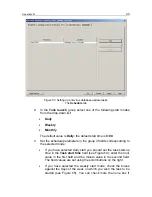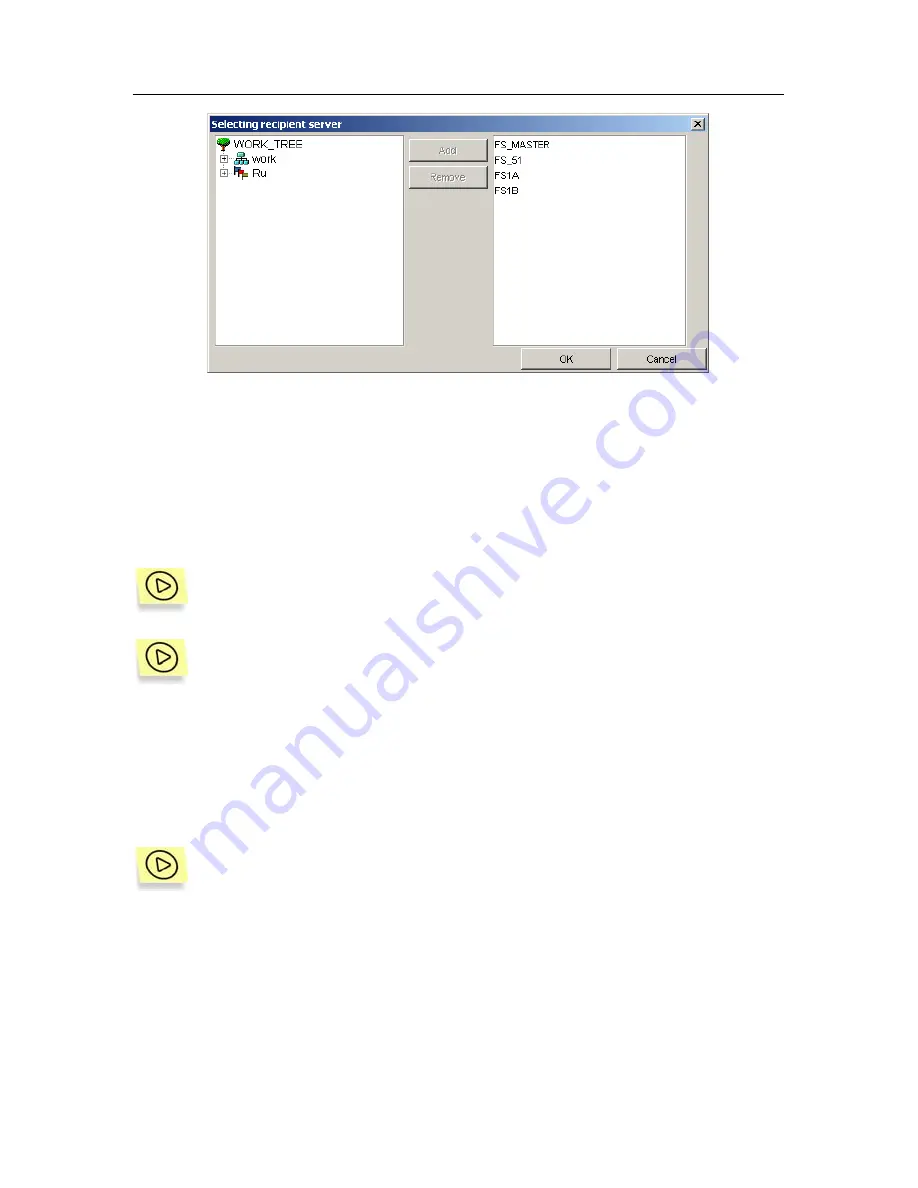
86
Kaspersky Anti-Virus for Novell NetWare
Figure 45. The
Selecting recipient server
dialog box
As a result, the selected server will be added to the mailing list. The
server for which this updating task is created will be granted the rights to
access the file system of this server.
If for some reason the rights were not granted or they were cancelled, when you
select such a server in the table the
Add rights
button becomes active.
In order to grant the server rights to access the file systems of the
updated server, select the desired server in the table and click on the
Add rights
button.
To remove a server from the list of servers to which the
Anti-virus
database updating
module sends the updates, select it in the table
and click on the
Delete
button.
B.1.2. The
Updating source
Tab
The
Updating source
tab (see Figure 46) is used for selecting the method and
specifying the sources of the database updating, as well as for setting the mode
of anti-virus database copying from the source.
To configure downloading updates from Kaspersky Lab update servers,
do the following:
1. Select the update source –
Internet
(see Figure 46).
2. Create the list of HTTP and FTP servers from which to download
the updates (update sources). The primary update server is the one
placed first in the list. Other servers will be tried one after another in
the event the connection with the primary update server fails. The
servers are tried in sequence until the update is completed
successfully or the list of addresses is exhausted.