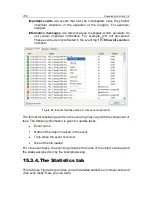Advanced options
181
In the right-hand part of the settings window, you can configure:
User defined graphical components and color scheme in the application
interface
.
By the default the graphical user interface uses system colors and
styles. These can be replaced by unchecking
Use System colors
and styles
. This will enable the styles specified when configuring dis-
play themes.
All colors, fonts, icons, and text used in the Kaspersky Anti-Virus inter-
face are configurable. Customized skins may be created for the applica-
tion. The application itself may be localized in another language. To
plug in a skin, enter the directory containing its description in
Directory
with skin descriptions
. Use the
Browse
button to select a directory.
Degree of transparency of popup messages.
All Kaspersky Anti-Virus operations that must immediately reach you or
require you to make a decision are presented as popup messages
above the application icon in the taskbar notification area. The message
windows are transparent so as not to interfere with your work. If you
move the cursor over the message, the transparency disappears. You
can change the degree of transparency of such messages. To do so,
adjust the
Transparency factor
scale to the desired position. To re-
move message transparency, uncheck
Enable semi-transparent
windows
.
Animation of application icon in the taskbar notification area
.
Depending on the program operation performed, the icon changes. For
example, if a script is being scanned, a small depiction of a script ap-
pears in the background of the icon, and if an email is being scanned,
an envelope. By default, icon animation is enabled. If you want to turn
off animation, uncheck
Animate taskbar icon when processing
items
. Then the icon will only reflect the protection status of your com-
puter: if protection is enabled, the icon is in color, and if protection is
paused or disabled, the icon becomes gray.
Notifications of news from Kaspersky Lab
By default, if news are received, a special icon is displayed in the task-
bar notification area which displays a window containing the news item,
when clicked. To disable notifications, uncheck
Use taskbar icon
for news notifications
.
Display of Kaspersky Anti-Virus icon at operating system startup
.
This indicator by default appears in the upper right-hand corner of the
screen when the program loads. It informs you that your computer is