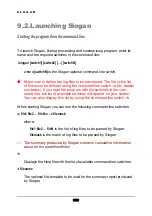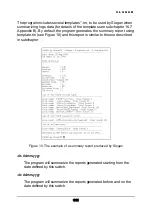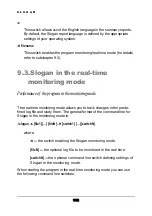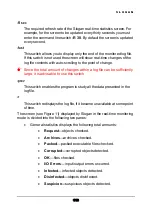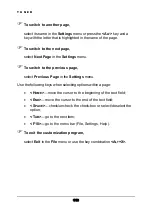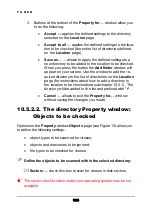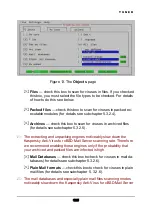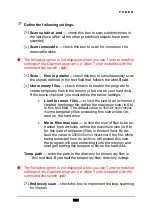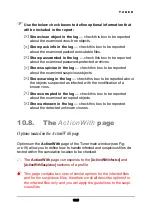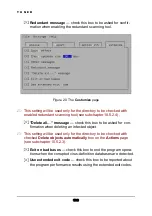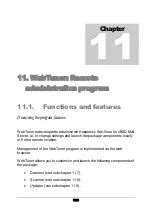T U N E R
3. Buttons at the bottom of the
Property for…
window allow you
to do the following:
•
Accept —
applies the defined settings to the directory
selected on the
Location
page.
•
Accept to all
— applies the defined settings to the loca-
tion to be checked (the entire list of directories defined
on the
Location
page).
•
Save as…
— allows to apply the defined settings to a
new directory to be added to the location to be checked.
When you press the button the
Add folder
window will
appear on your screen. Use the window to add the re-
quired directory to the list of directories on the
Location
page (for instructions about how to add a directory to
the location to be checked see subchapter 10.5.1). The
directory will be added to the list and prefixed with "
+
".
•
Cancel
— allows to exit the
Property for…
window
without saving the changes you made.
10.5.2.2. The directory Property window:
Objects to be checked
Options on the
Property
window
Objects
page (see Figure 13) allow you
to define the following settings:
•
object types to be scanned for viruses;
•
objects and directories to be ignored;
•
file types to be checked for viruses.
Define the objects to be scanned within the selected directory:
Sectors
— check this box to scan for viruses in disk sectors.
The sector check function under your operating system may be not
available.
124