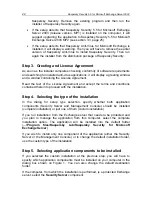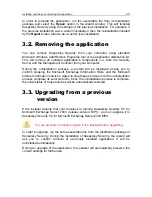24
Kaspersky Security 5.5 for Microsoft Exchange Server 2003
the number of storage areas created on the server, you must remove anti-virus
protection from some of these areas before the protection is started (see
section 14.5, page 122).
If you wish to adjust the application settings first, disable automatic activation of
anti-virus and anti-spam protection in the respective checkboxes.
Step 7. Copying files
In order to proceed with the setup, press the
Install
button in the wizard window.
This will start the process of copying the application files to your computer.
Step 8. Installing the license key
After the installation is complete, press the
Finish
button in the final window of
the setup wizard.
If you installed the Security Server component, a window prompting you to add a
license key will be displayed after the installation is complete.
The license key is your personal "key" that contains all service information
required for the full-featured functionality of the application, namely:
•
support information (who is providing support and how you can get help);
•
restriction on the number of mailboxes;
•
the license name, number and expiration date.
Install the key to ensure full functionality of the application. In order to do this,
press the
Add
button and select the key file in the standard Microsoft Windows
File Select dialog box.
If, at the time of the installation, you still do not have the license key (for example
you ordered it from Kaspersky Lab via internet but have not received it yet), you
can install it later when you run the application for the first time using the
Management Console.
You can also install a backup license key that will be activated automatically
upon the expiry of the current license key.
3.1.2. Reinstalling the application
Reinstallation of Kaspersky Security is performed if the initial installation of the
application was incorrect or during program operation the integrity of executable
files was broken.