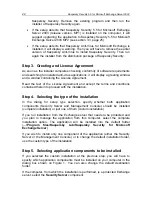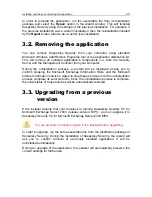Installing, updating and removing the application
25
In order to reinstall the application, run the executable file from its distribution
package and select the
Repair
option in the wizard window. This will reinstall
Kaspersky Security using the settings of the previous installation. For example, if
the previous installation was a custom installation, then the reinstallation initiated
by the
Repair
button will also be a custom type installation.
3.2. Removing the application
You can remove Kaspersky Security from your computer using standard
Microsoft Windows Add/Remove Programs tool or the application distribution kit.
This will remove all installed application's components (i.e. both the Security
Server and the Management Console) from your computer.
During the uninstallation process, a prompt will be displayed asking you to
confirm stopping the Microsoft Exchange Information Store and the Microsoft
Internet Information services. Agree to stop these services to let the uninstallation
process complete its work correctly. Once the uninstallation process is complete,
the initial status of these services will be automatically restored.
3.3. Upgrading from a previous
version
If the installer detects that your business is running Kaspersky Security 5.5 for
Microsoft Exchange Server 2003 (release version, MP1), you can upgrade it to
Kaspersky Security 5.5 for Microsoft Exchange Server 2003 MP2.
You are advised to process objects in the Backup before upgrading.
In order to upgrade, run the setup executable file from the distribution package of
Kaspersky Security. During the installation of Kaspersky Security, the wizard will
ask you to confirm removal of previously installed application. It will be
uninstalled automatically.
During an upgrade of the application, the installer will automatically preserve the
current settings for further use.