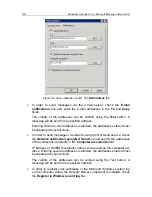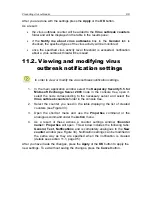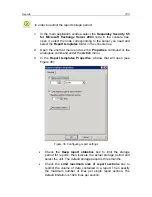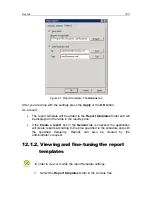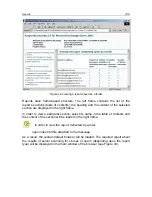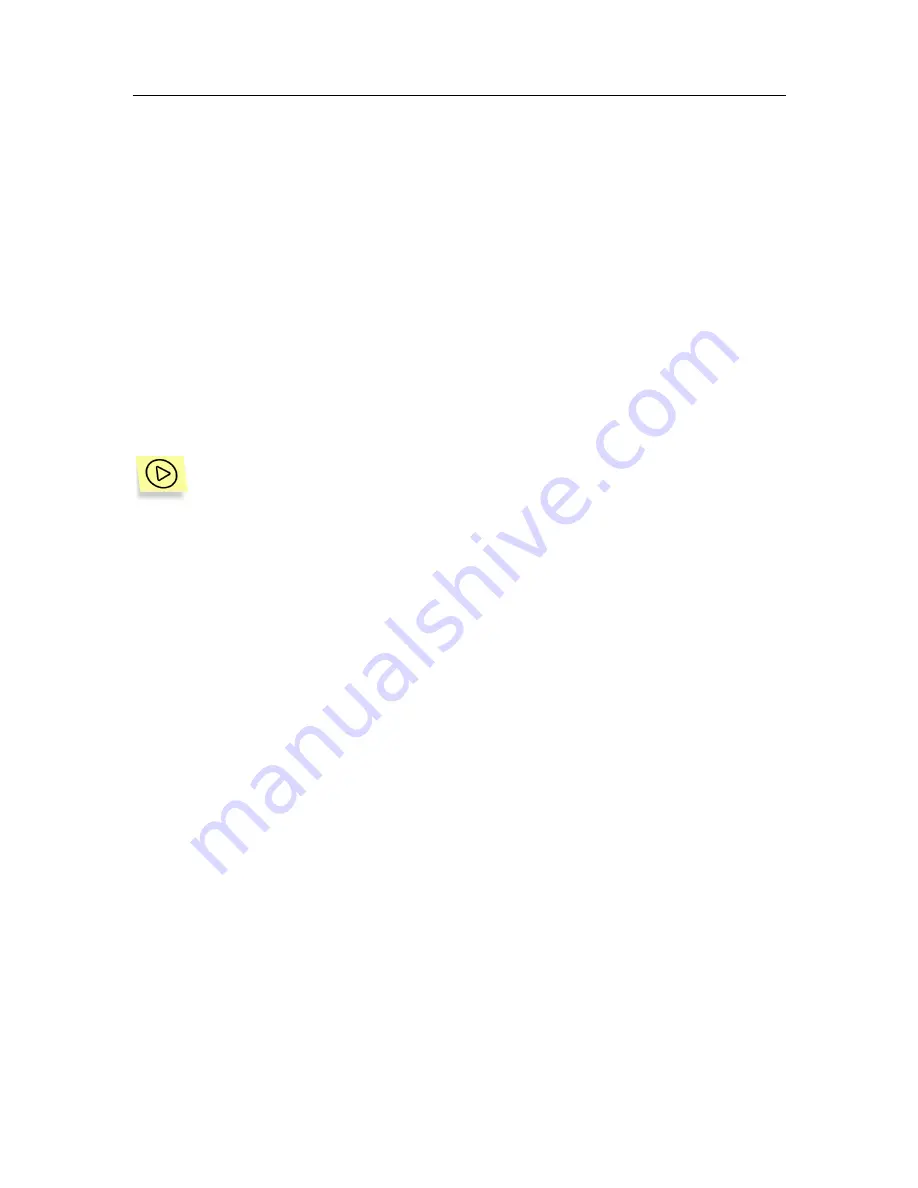
Preventing virus outbreaks
99
After you are done with the settings press the
Apply
or the
OK
button.
As a result:
•
the virus outbreak counter will be added to the
Virus outbreak counters
folder and will be displayed in the table in the results pane;
•
if the
Notify me about virus outbreaks
box in the
General
tab is
checked, the specified types of the virus activity will be monitored;
•
once the specified virus activity level threshold is exceeded, notification
about a virus outbreak threat will be issued.
11.2. Viewing and modifying virus
outbreak notification settings
In order to view or modify the virus outbreak notification settings,
1. In the main application window select the
Kaspersky Security 5.5 for
Microsoft Exchange Server 2003
node in the console tree, open it,
select the node corresponding to the necessary server and select the
Virus outbreak counters
folder in the console tree.
2. Select the counter you need in the table displaying the list of created
counters (see Figure 33).
3. Open the shortcut menu and use the
Properties
command or the
analogous command under the
Action
menu.
4. As a result of these actions a counter settings window
<Counter
name>: Properties
will open. This window includes the following tabs:
General, Text, Notifications
and is completely analogous to the
New
counter
window (see Figure 34). Notification settings can be modified in
the same way as they are specified when the notification is created
(details see section 11.1, page 95).
After you have made the changes, press the
Apply
or the
OK
button to apply the
new settings. To exit without saving the changes, press the
Cancel
button.