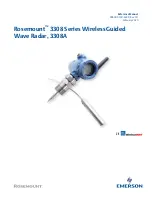7
5. System
Settings
5.2.2 Automatic Update
Time synchronization via DAB, FM
The data from the DAB or FM station is used for the
automatic update. The time is only synchronized
if you have selected the corresponding operating
mode.
5.2.3 Set Format
This option is used to switch between a 12-hour
and 24-hour time display.
5.3 Language
The default language is English. There are 13
languages to choose from: English, German,
Italian, French, Dutch, Polish, Spanish, Turkish,
and many more.
5.4 Factory Reset
The Factory Reset option enables you to reset all
parameters to the default factory settings. Date,
time, and saved stations will be lost.
5.5 Info
Displays the details of the current system configura-
tion, for example:
SW Version: Version number of the software
5.6 Backlight
This feature enables you to specify when and how
the radio dims in standby.
• On level (in operation)
• Dim level (in standby)
5.7 Clock Style
This enables you to select the design of the
displayed clock in standby mode. Please select
between an analog and digital display.
6. Music
Playback
6.1 DAB Radio Reception
Press the MODE button and select the DAB ope-
rating mode. When you select the DAB operating
mode for the first time, or if the station list is empty,
your radio will automatically begin a scan to search
for available stations.
6.1.1 Station list
The list of radio stations found.
6.1.2 Scan
Select the Scan option and press the OK button to
perform a complete search of radio stations.
6.1.3 Manual Tune
Turn the knob to select the desired DAB station
from 5A to 13F and press OK to switch to the
frequency or channel in question.
6.1.4 Prune Invalid
This feature enables you to remove all invalid
stations from the list that are marked with a
question mark before the station name.
6.1.5 Dynamic Range Compression (DRC)
Select either DRC high, DRC low or DRC off.
6.2 FM Radio Reception
Press the MODE button to switch to FM radio
reception. Press and hold the Tune+/Tune–
buttons to display the list of stations found. Press
the Tune+/Tune– button briefly in order to change
the reception frequency.
6.3 Bluetooth Mode
Press the MODE button to switch to Bluetooth
operation.