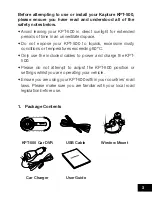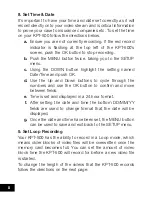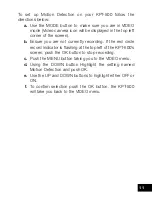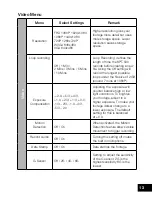8
8. Set Time & Date
It’s important to have your time and date set correctly as it will
record directly onto your video stream and is critical information
to prove your case to insurance companies etc. To set the time
on your KPT-500 follow the directions below.
a.
Ensure you are not currently recording. If the red record
indicator is flashing at the top left of the KPT-500’s
screen, push the OK button to stop recording.
b.
Push the MENU button twice, taking you to the SETUP
menu.
c.
Using the DOWN button highlight the setting named
Date/Time and push OK.
d.
Use the Up and Down buttons to cycle through the
numbers and use the OK button to confirm and move
between fields.
e.
Time is set and displayed in a 24 hour format.
f.
After setting the date and time the bottom DD/MM/YY
fields are used to change format that the date will be
displayed.
g.
Once the date and time have been set, the MENU button
can be used to save and exit back to the SETUP menu.
9. Set Loop Recording
Your KPT-500 has the ability to record in a Loop mode, which
means older blocks of video files will be overwritten once the
memory card becomes full. You can set the amount of video
block time the KPT-500 will record for before a new video file
is started.
To change the length of the videos that the KPT-500 records
follow the directions on the next page: