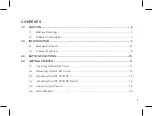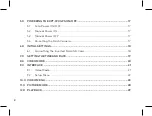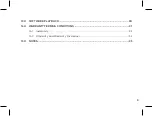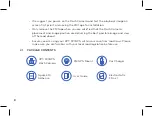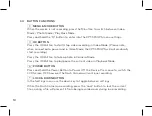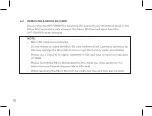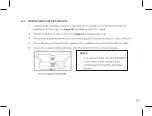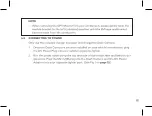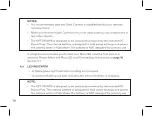2
5.0 POWERING THE KPT-590GPS ON/OFF ....................................................................... 17
5.1
Auto Power ON/OFF ................................................................................................... 17
5.2 Manual Power ON ........................................................................................................ 17
5.3 Manual Power OFF ..................................................................................................... 17
5.4 Re-setting the Dash Camera ..................................................................................... 17
6.0 INITIAL SETTINGS ............................................................................................................18
6.1
Formatting the Inserted Micro SD Card ................................................................. 18
7.0 SETTING THE TIME AND DATE ...................................................................................... 19
8.0 VIDEO MODE ................................................................................................................... 20
9.0 INTERFACE
...................................................................................................................... 21
9.1
Video Mode .................................................................................................................... 21
9.2
Setup Menu ...................................................................................................................22
10.0 VIDEO MENU ....................................................................................................................23
11.0 PICTURE MODE ............................................................................................................... 28
12.0 PLAYBACK ........................................................................................................................29
Summary of Contents for KPT-590GPS
Page 1: ......
Page 2: ......
Page 8: ......
Page 14: ......
Page 15: ......
Page 16: ......
Page 17: ......
Page 18: ......
Page 20: ......
Page 21: ......
Page 23: ......
Page 25: ......
Page 26: ......
Page 27: ......
Page 28: ......
Page 29: ......
Page 30: ......
Page 31: ......
Page 32: ......
Page 37: ...35 15 0 NOTES...
Page 38: ...36...
Page 39: ......
Page 40: ......