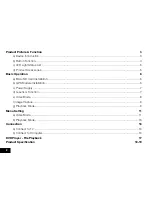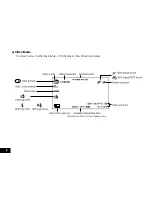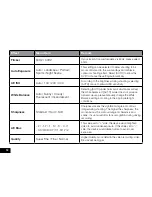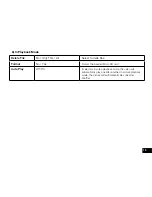Reviews:
No comments
Related manuals for KPT-780

4CH Mini NVR
Brand: Unifore Pages: 22

CDVS-4100 Series
Brand: Crest Electronics Pages: 67

mDVR304
Brand: 247Security Pages: 53

DS-2CE56D8T-IT3E
Brand: HIKVISION Pages: 16

KVR-H1640AN
Brand: KT&C Pages: 58

DVR2-130
Brand: Stack Pages: 55

NH16K
Brand: Safe Fleet Pages: 2

DW-VAONE 1612TL
Brand: Digital Watchdog Pages: 70

MPC-ML2DVR
Brand: Marine PC Pages: 64

View-I Elite Plus
Brand: Avic Pages: 9

MM-4320-DVR
Brand: Echomaster Pages: 8

DVR-3011ST
Brand: Appro Pages: 88

DS-7004HI
Brand: HIKVISION Pages: 10

Ultimate Series
Brand: Ness Pages: 58

URZ0129
Brand: Cabletech Pages: 79

Hawk-04
Brand: ClearView Pages: 7

G4 HD-E series
Brand: Dykos Systems Pages: 126

99520K
Brand: Law Enforcement Associates Pages: 10