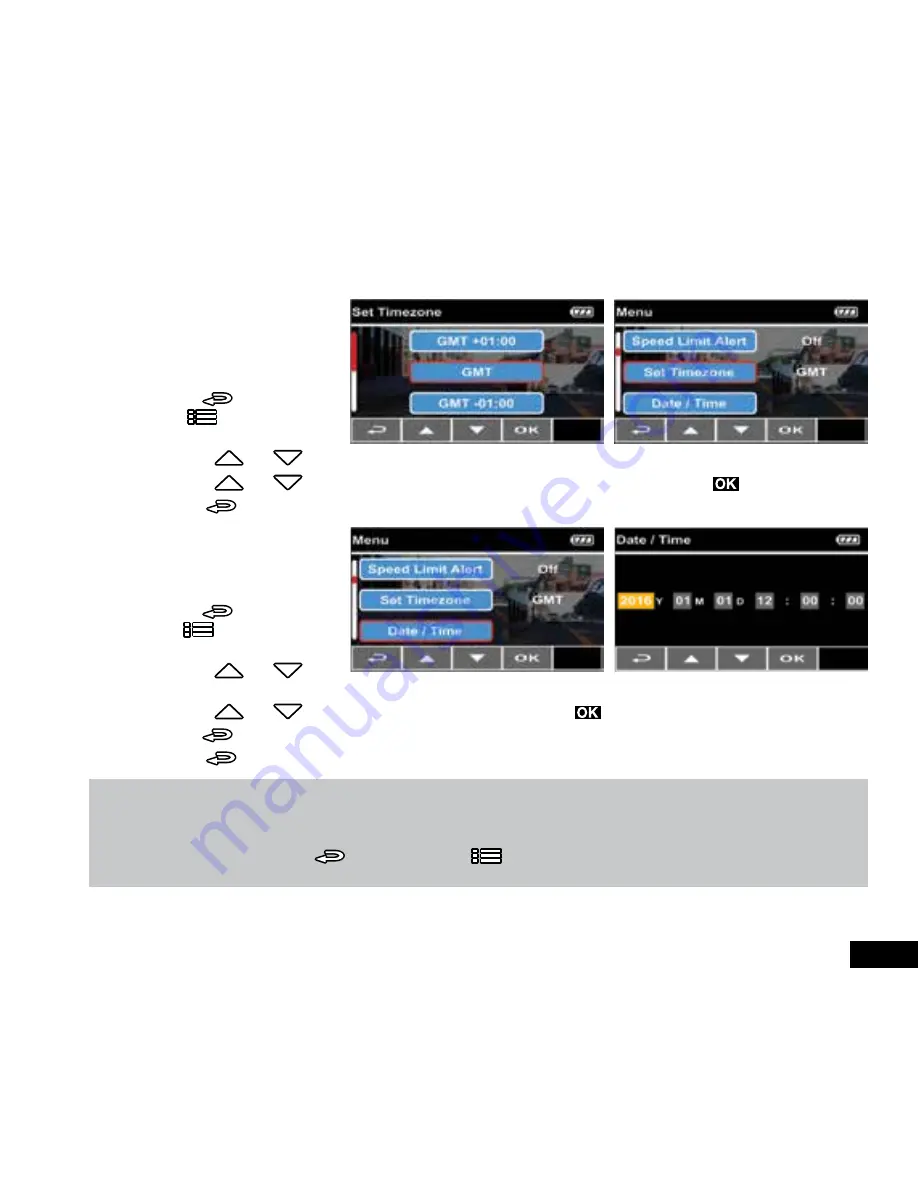
11
2.6 Initial Settings
Before using the Car Dash Cam, we recommend you enable the
Automatic Record
function and set the correct
Date and
Time.
2.6.1 Set the Timezone
To set the correct date and time,
please follow the instructions
below:
1.
Press
(shown on screen
as
) to enter the
Main
Menu
.
2.
Use the
and
buttons to navigate to the
Timezone
menu.
3.
Use the
and
buttons to select the GMT timezone you are located in, and press the
button to confirm.
4.
Press
to return to the recording screen.
2.6.2 Set Date and Time
To set the correct date and time,
please follow the instructions
below:
1.
Press
(shown on screen
as
) to enter the
Main
Menu
.
2.
Use the
and
buttons to navigate to the
Date/Time
menu.
3.
Use the
and
buttons to adjust the value and then press the
button to set and move to the next field.
4.
Press
to save the
Date/Time
, and return to the menu.
5.
Press
to return to the recording screen.
Note:
1.
If GPS is enabled the Car Dash Cam clock will be synchronised with the satellite clock signal based on the time zone specified in the
Set Timezone menu.
2.
If satellite positioning is not available, the Car Dash Cam clock will need to be set manually using the
Date/Time
setting.
3.
Please be aware that pressing the
(shown on screen as
) button during the recording process will stop the recording
and enter the menu.
Summary of Contents for KPT-942
Page 1: ...KPT 942 User Manual IN CAR DASH CAM WITH REAR VIEW CAMERA GPS ADAS YOUR EYEWITNESS ON THE ROAD...
Page 2: ......
Page 34: ...34...
Page 35: ......












































