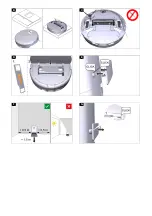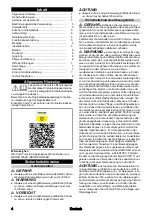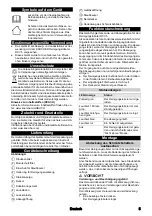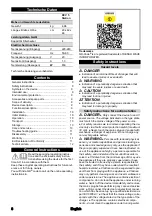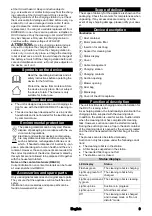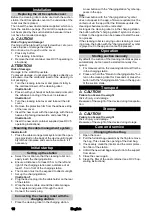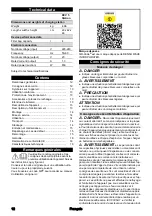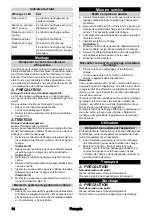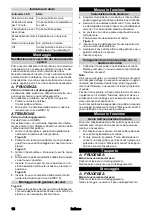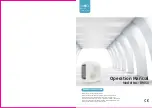10
English
Installation
Replacing the dirt receptacle cover
Before the cleaning robot can be used with the suction
station, the dirt receptacle cover on the underside of the
robot must be replaced.
Then insert the new dust container supplied, which con-
tains the suction openings. The old dirt receptacle can-
not be emptied by the suction station because it does
not have the required openings.
몇
CAUTION
Risk of injury and damage!
Pushing out the plate with a tool (screwdriver, etc.) can
cause injuries or damage the device.
Do not use a tool to push out the cover.
1. Press any button.
The cleaning robot stops.
2. Remove the dust container (see RCV 5 operating in-
structions).
ATTENTION
Risk of damage
Damage to the LiDARS possible.
To prevent damage, do not place the device directly up-
side down. Use the cardboard insert of the cleaning ro-
bot packaging.
3. Turn the cleaning robot over and place it stably in
the cardboard insert of the cleaning robot.
Illustration B
4. Press in with your hands at both marked points until
the adhesive bonding of the cover is released.
Illustration C
5. Turn the cleaning robot over and take out the old
cover.
6. Remove the protective film from the adhesive strip
of the new cover.
7. Insert the new cover with the openings, with the ad-
hesive strip facing downwards, and press firmly.
Illustration D
8. Insert the new dust container supplied (see RCV 5
operating instructions).
Mounting the cable management system
Illustration E
1. Press the cable management system into the open-
ings provided on the back of the device until it audi-
bly latches into place and secure the cable to it if
necessary.
Initial startup
Setting up the station
●
Select the location so that the cleaning robot can
easily reach the charging station.
●
Ensure a distance of at least 0.5 m to the left and
right of the charging station and a distance of at
least 1.5 m in front of the charging station.
●
The location must not be exposed to direct sunlight.
1. Set up the charging station.
Illustration F
2. Plug the device plug into the cable holder on the rear
of the station.
3. Wrap the mains cable around the cable manage-
ment system and guide it through the duct.
4. Connect the mains plug.
Connecting the cleaning robot with the
charging station
1. Place the cleaning robot in the charging station.
A new button with the "charging station" symbol ap-
pears in the app.
Note
If the new button with the "charging station" symbol
does not appear in the app, a firmware update must be
carried out via the app. After the firmware update, the
cleaning schedules must be recreated.
As long as the cleaning robot is in the charging station,
the button with the "charging station" symbol is shown
in black in the app and can be pressed to start the suc-
tion process.
If the cleaning robot is carrying out a cleaning or creat-
ing a map, the button with the "charging station" symbol
is greyed out in the app and cannot be pressed.
Operation
Starting suction manually
By default, the suction of the cleaning robot takes place
automatically, but can also be started manually if re-
quired.
1. For manual suction, the cleaning robot must first be
in the charging station.
2. Press and hold the "Return to charging station" but-
ton on the cleaning robot for 3 seconds or press the
button with the "charging station" icon in the app un-
til the suction starts.
Transport
몇
CAUTION
Failure to observe the weight
Risk of injury and damage
Be aware of the weight of the device during transporta-
tion.
Storage
몇
CAUTION
Failure to observe the weight
Risk of injury and damage
Be aware of the weight of the device during storage.
Care and service
Changing the dust bag
1. Open the cover.
2. Pull the full dust bag upwards by the flap to remove
the bag. This closes the opening of the dust bag.
3. If necessary, clean the interior and the motor protec-
tion filter of the station.
4. Unfold the new dust bag and push it into the support
from above.
5. Close the cover again.
6. Clean the filter of the dust container (see RCV 5 op-
erating instructions).
Summary of Contents for RCV 5 Base
Page 2: ...A...
Page 3: ...B C D E F G...
Page 58: ...58 1 2 RCV 5 3 B 4 C 5 6 7 D 8 RCV 5 E 1 0 5 1 5 1 F 2 3 4 1 1 2 3 1...
Page 59: ...59 1 2 3 4 5 6 RCV 5 G 1 2 1 0 C 35 C 1 0 C 35 C 1 1 1 2 1 1 1 1 1 1 1 1 1 1...
Page 94: ...94 1 2 RCV 5 LiDAR 3 B 4 C 5 6 7 D 8 RCV 5 E 1 0 5 1 5 1 F 2 3 4 1 1 2 3 1 2 3 4 5 6 RCV 5...
Page 110: ...110 1 2 RCV 5 3 B 4 C 5 6 7 D 8 RCV 5 E 1 0 5 1 5 1 F 2 3 4 1 1 2 3 1 2 3 4 5 6 RCV 5...
Page 114: ...114 1 2 RCV 5 LiDARS 3 B 4 C 5 6 7 D 8 RCV 5 E 1 0 5 1 5 1 F 2 3 4 1 1 2 3 1...
Page 115: ...115 1 2 3 4 5 6 RCV 5 G 1 0 C 35 C 1 0 C 35 C 1 1 1 2 1 1 1 1 1 1 1 1 1 1...
Page 118: ...119 3 4 1 1 2 3 1 2 3 4 5 6 RCV 5 1 0 35 1 0 35 1 1 1 2 1 1 1 1 1 1 LED 1 1 1 1...
Page 121: ......
Page 122: ......
Page 123: ......